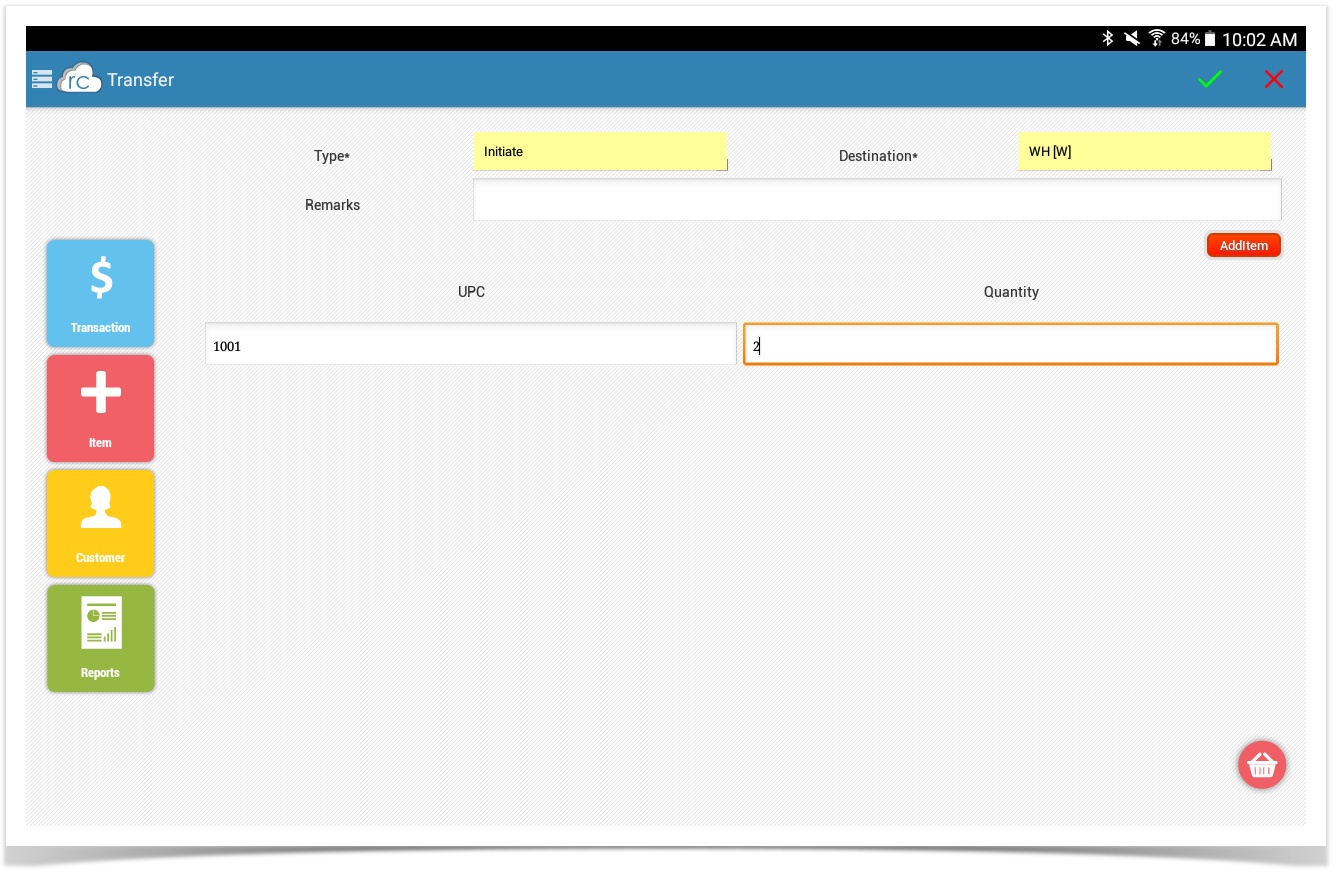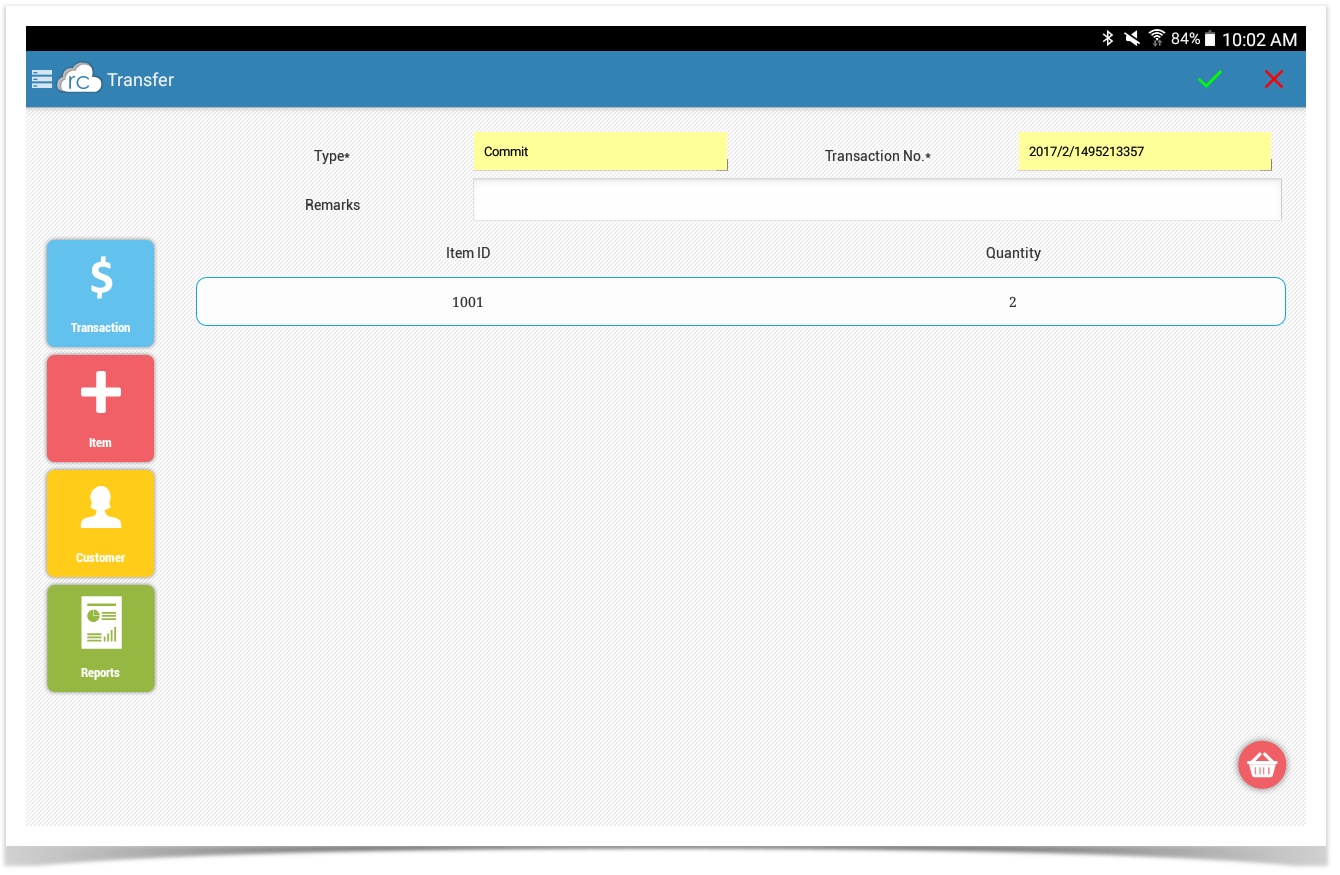Tablet Inventory Transfer
This is the Inventory Transfer Page.
To get to this page you go to More Tab>Inventory>Inventory Transfer.
From this page you can do two things you can Initiate and Commit Transfers.
To get a successful Transfer you have to enter the Mandatory Fields.
Type: You can choose from Initiate
Destination: You can choose from Store to Warehouse or Store to Store.
AddItem: You press the AddItem button to add rows for how many items you want to transfer.
UPC: The UPC of the item you want to transfer
Quantity: The amount of inventory you want to transfer.
You select the check mark on the top right corner and you will get a "Success" message.
To do a Commit you select Commit from the Type drop down.
To get a successful Receiving you have to choose the correct Transaction Number.
You make sure the Transfer is correct and select the check mark and you should get a "Success" message.
You get this page if you are Transferring to the Same Store
- But if you are Transferring to a Warehouse you cannot Receive them from your tablet you have to Commit those transfers on CAS.