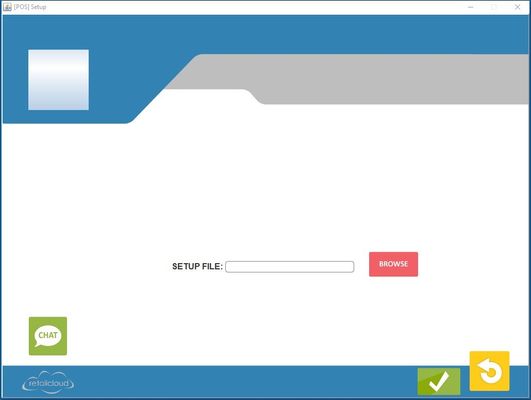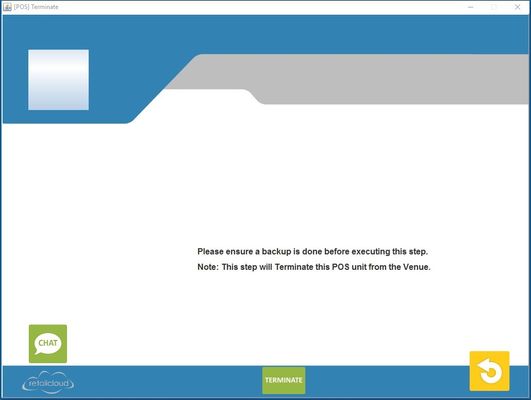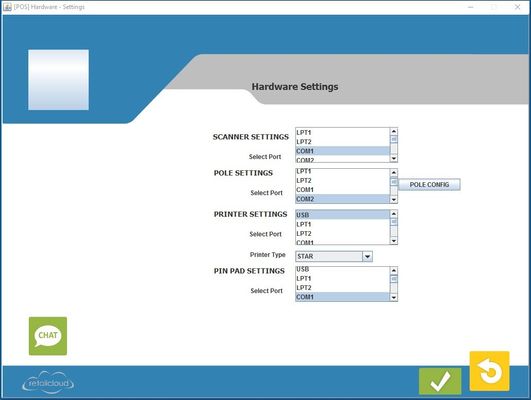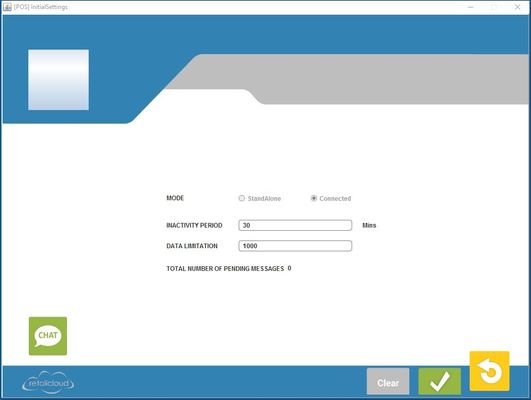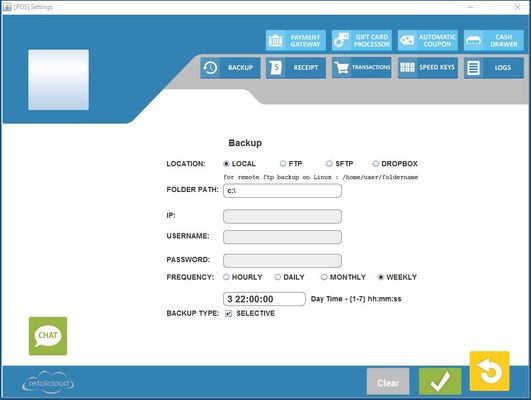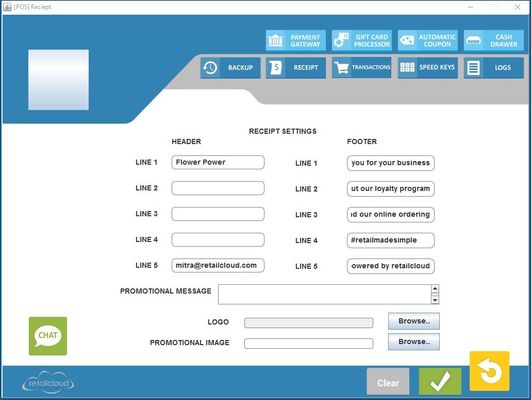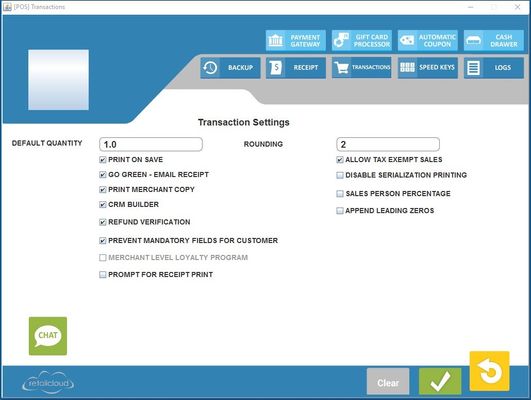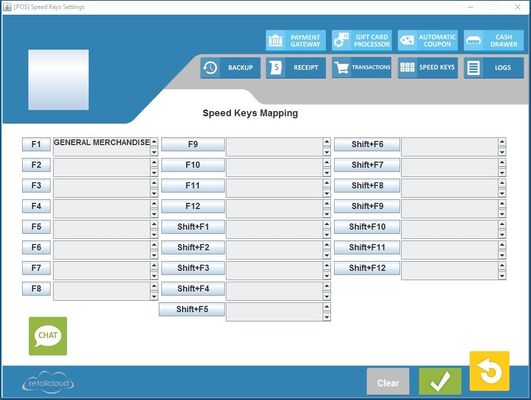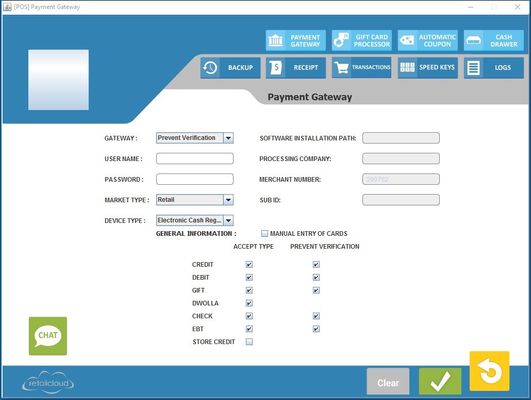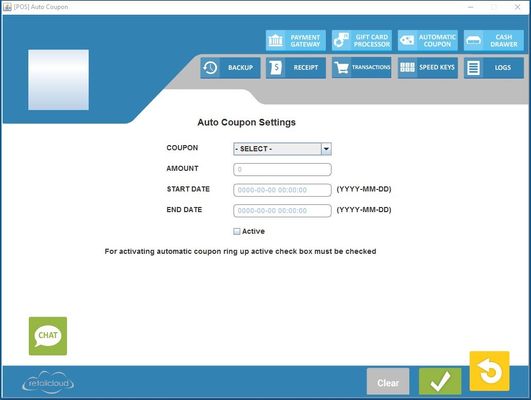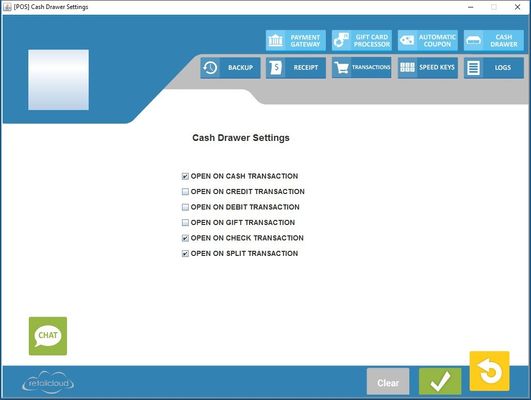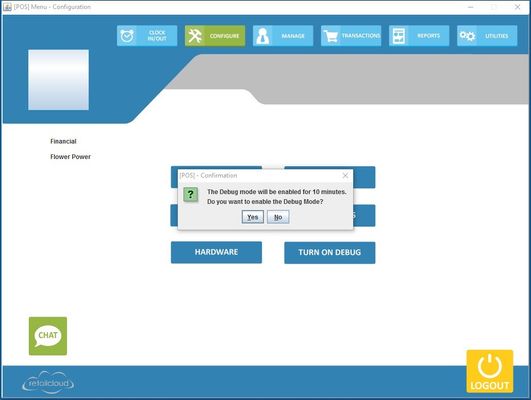Configuration - POS
Setup
Using the setup function would allow you to manually import a register data file in the event that the download cannot be performed.
Warning
Please use this feature with caution as improper use may cause your register to operate in standalone mode.
Terminate
Using the terminate function, this process will clean up the database, logs, and backup data files and exit from the application. This function can also be performed at the CAS Level at Terminating a register
Warning
Please note, by executing this feature, this will erase all data from the POS System. User will still be able to get reports from the CAS
Hardware
Using this feature, the POS accessories, such as the scanner, pole, pinpad, scale and printer, and printer type can be setup so that they will be recognized by the system. Save Button will update the hardware settings in the database as specified by the user configuration
Application Setting
Using this feature, it allows the users session to time out after the specified inactivity period and limited the number of offline messages being retained. This helps in the security and the data transfer of the system.
POS Setting
Back Up
Using this feature the user has the option of automatically creating a backup to a remote or local site by selecting the required option. This feature can also be setup using CAS using Register Backup Setting
Receipt
Using this feature, the merchant can input the Receipt settings so that on sales transaction the headers and footers are printed on the receipt.A promotional message (up to 250 characters) can also be added to the receipt. A custom logo can be selected by using the browse button. File must be name StoreLogo and the Logo size is 110x110 pixels.
Transactions Settings
Using this feature, it allows to input the setting required for a transaction
Configuring Speed Keys
Using this feature, it allows the 24 speed keys can be assigned to products that are sold or refunded during sales transactions. This function allows a cashier to press a speed key instead of scanning the bar code of an item. These speed keys can be configured from the CAS using the Speed Key Setting - CAS
Configuring Quick Picks
Using this feature, it allows up to 108 additional items to the POS for a quick sale without needing to scan a barcode. This function allows a cashier to have additional levels of predefined customizable speed keys on the screen for the ringing up of sales quicker and easier. These speed keys can be configured from the CAS using the CAS - Quick Pick Set Up
Payment Gateway Settings
Using this feature it allows the payment setting details to be input either for Credit Card Settings or for Gift Card Settings.
Automatic Coupon Settings
Using this feature, it allows the user selects the coupon, and the amount it discounts and the dates the coupon will be active will automatically appear. These Coupon Setting can be configured from the CAS using the
Cash Draw Settings
Using this feature, it allows the user to input the desired payment modes with which the cash drawer will open.
Debugging
Using this feature allows for the debugging feature to be activated to capture a ten minute time frame. This allows for a small sample of the logs to be analysed to help troubleshoot whatever the issue may be and not have many hours of data to sift through.