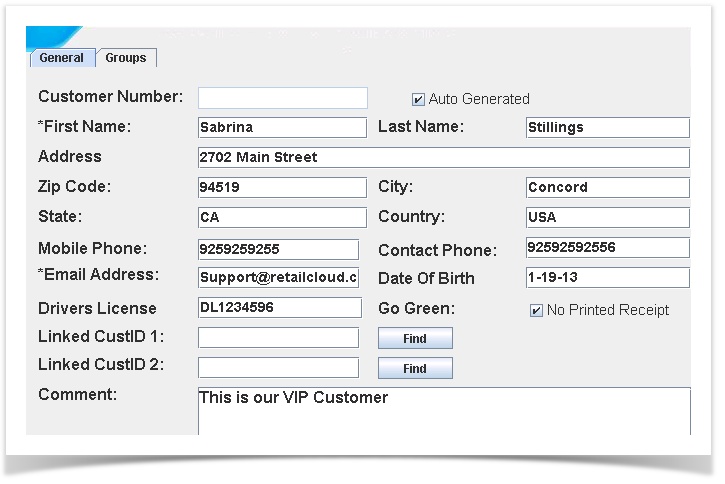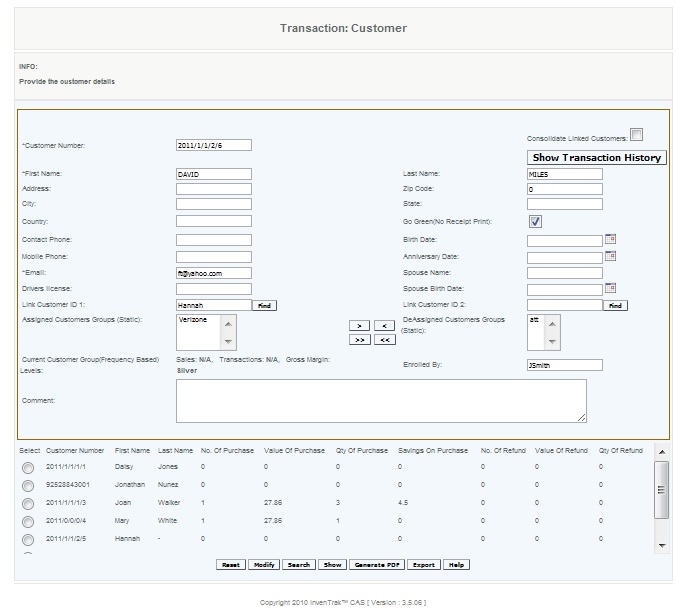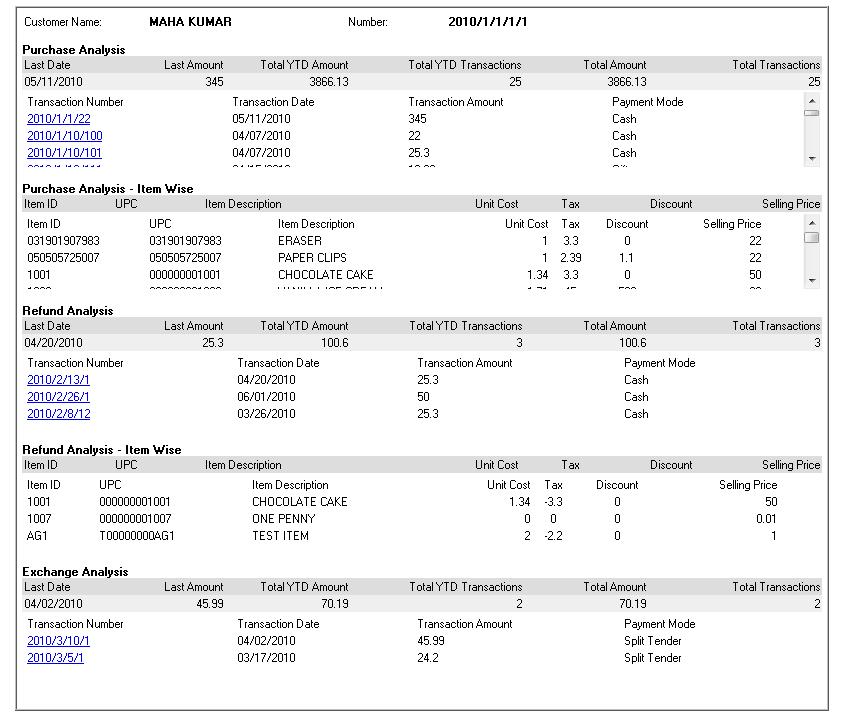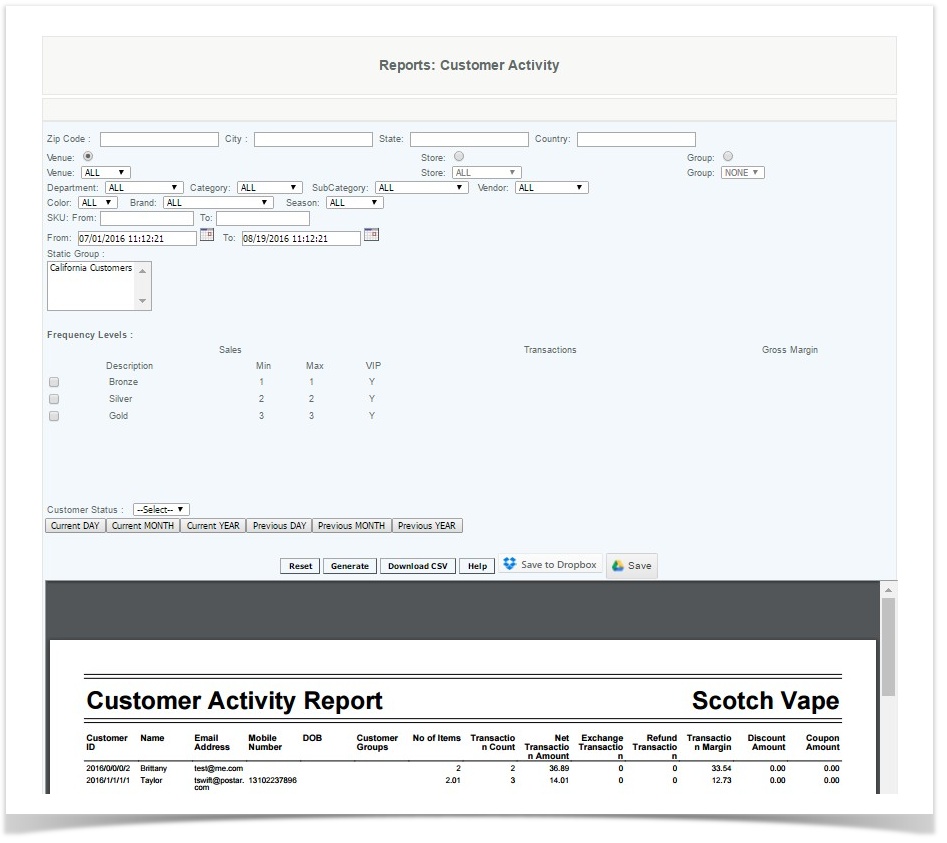CEO
The key to delivering excellent customer service is to know and understand your customers' wants and needs.with Customer Relations Management through InvenTrak, you'll have the capabilities to do just that.
ADDING CUSTOMERS AT THE POS
Overview:
New customers can be added from the POS. If the prevent mandatory fields for customer creation box is checked on the CAS (configuration>add to mailing list prompt) the only mandatory fields are first name and customer number. Otherwise email address is also a mandatory field. Sales receipts will be emailed to the customer if an email address is provided, mail server is set up, and if the Go Green feature is activated.
Customer information can be entered in quickly by swiping Drivers License or scanning ID. If you link the customer to an existing customer who is part of a customer static group - this new customer will be automatically added to the Customer Group.
If an existing customer is selected a view transactions button pops up.
Note: POS databases only contain customer records for customers created at the store and those who have done transactions at the POS. When a transaction is performed for a customer who is not in the POS database, the application will pull the information from the CAS and update the local database similar to the way items are handled. In the event that there is no ongoing internet connectivity and the pos needs to have all customer records, a sync can be performed. This feature has added to only have required customer data at the POS and to keep the size of the data file to a minimum.
Details:
The customers can be added by the user, which can be selected during sales. The customer name will print on the transaction receipt. User can assign the customer to static groups or to a frequency group which have previously been created.
Date of Birth is a text field, so data can be entered as user wants (01/15/2013 or 01/15/13 or 01-15-13)
Access Rights:
When a Customer make a purchase at the POS the Cashier is prompted by the POS to add this customer to the database . The customer will provide information such as email address, telephone number which will assist your company in providing the best service .
We have a couple of options in defining Customer Groups.
STATIC CUSTOMER GROUP
You can create a Static Customer Group, which defines the name of the group and what members of this group get (discounts as set in a Price Book or VIP status).
FREQUENCY BASED CUSTOMER GROUP
You can create a Frequency Bases Customer Group, where customers are added to the Customer Group based on qualifying for the group. Multiple levels can be defined, as well as the date range for qualifying.
Navigating to Customer Groups - Configuration:
CUSTOMER FREQUENCY PROGRAMS
Overview
User creates a customer to track the customer sales. To create a new customer, user can provide a customer number or check the box to have it automatically generated. User provides customer details such as name, address, phone, email (mandatory field), and drivers license and can place the customer in either a frequency based category or static groups . The user can create a customer in this screen, or can modify an existing customer. To modify an existing customer, enter one of the customer details and press search to see a list of customers that match the criteria (or press search and obtain a full list of customers), then press Save after making the necessary changes. A PDF can also be generated with a list of customers that match the searched criteria.
When user enters one of the customer details and presses search, a list of customers that match the criteria will come up at the bottom of the screen. User selects the customer and presses show, and the create customer screen will appear with that customer's details filled in. User can click transaction history to see all the purchases or refunds made by that customer.
Details
Adding/Modifying customers To be used for creating a new customer record, or editing information on an existing customer record.
Exporting customer list to CSV
Customer Transactions
All the transactions of each customer is saved in the database and can be viewed by clicking the Show Transaction History button. The follow transaction history of the customer is displayed.
Access
Access to this function at an enterprise level is limited by default to the System Administrator and Financial users only. Accounting, store managers, warehouse general managers as well as zone managers and human resource managers may modify custmer settings at Venues or Store assigned to them.
This is where the Customer Groups are defined, what the static categories are as well as what the frequency groupings are. VIP level customers are also defined here.This is done at the CAS level
ADDING CUSTOMERS AT THE CAS
Overview
User creates a customer to track the customer sales. To create a new customer, user can provide a customer number or check the box to have it automatically generated. User provides customer details such as name, address, phone, email (mandatory field), and drivers license and can place the customer in either a frequency based category or static groups . The user can create a customer in this screen, or can modify an existing customer. To modify an existing customer, enter one of the customer details and press search to see a list of customers that match the criteria (or press search and obtain a full list of customers), then press Save after making the necessary changes. A PDF can also be generated with a list of customers that match the searched criteria.
When user enters one of the customer details and presses search, a list of customers that match the criteria will come up at the bottom of the screen. User selects the customer and presses show, and the create customer screen will appear with that customer's details filled in. User can click transaction history to see all the purchases or refunds made by that customer.
Details
Adding/Modifying customers To be used for creating a new customer record, or editing information on an existing customer record.
Exporting customer list to CSV
Customer Transactions
All the transactions of each customer is saved in the database and can be viewed by clicking the Show Transaction History button. The follow transaction history of the customer is displayed.
Access
Access to this function at an enterprise level is limited by default to the System Administrator and Financial users only. Accounting, store managers, warehouse general managers as well as zone managers and human resource managers may modify custmer settings at Venues or Store assigned to them.
Customer can also be added at the CAS using the UI .Customer name , phone number , email address is entered and is linked to a Group
REPORTING
NEW NAME: CUSTOMER ACTIVITY REPORT
Overview
The primary purpose of the Customer Activity Report is to display customers which have had sales activity during the specified time period. The filters can be set to pull by levels from frequency group or by static group levels. This report can be exports to be used for targeted marketing campaigns. More detailed information on customer activity can be obtained by using Customer History. User can obtain the entire list, by just generating the report to provide all details on all levels.
Handy Hint
Run this report to identify VIP customers and potential VIP customers using frequency levels and consider putting together an experience promotion. For example, using the Employee Productivity report identify a time where traditionally the margins do not support the labor costs, and consider reassigning staff and being open only for VIP level customers only during that time.
Details
The User enters the data they wish to search, if the Zip Code or State is entered then the CAS will pull up all customers in the database with that zip code/state. If user is marketing to a specific Zip Code, enter the appropriate zip code and click "Generate".
Frequency groups can be filtered in this report by the different levels that are created by Margin, Sales, and Transactions. You can narrow the search down more by checking two or more boxes of the different levels that were created.
Static Groups are searched by selecting the appropriate group and clicking Generate. Multiple groups can be selected by highlighting the group and holding down the <cntl> to select other groups.r enters information on the customer they wish to look up and clicks on "Generate." The more information the user enters, the more narrowed the search results will be. The generated report will show customer number, name, customer email address, Customer Group, plus sales information.
Customer Status Groups - Select Active or Inactive to display the customer data based on that criteria. Selecting activity will display customers which have had sales activity during the date range specified in the filter. Selecting inactivity will display customers who have had no sales activity during that date range. This can be used to reach out to customers that may need a reminder (or promotion) to drop by the store.
The report displays the following data for the date range specified
- CustomerID: YYYY/Venue/Store/Register/Sequence (if generated automatically from the POS system). Customer ID's generated by CAS will be YYYY/0/0/0/Sequence
- Number of Items - Total # of items Sold for the Customer (# of Sales - # of Refund)
- Transaction Count - # of Transactions for the Customer (Sales + Refund + Exchanges)
- Net Transaction Amount - Sum of Total Amount for all the transactions for the Customer
- Exchange Transactions - # of Exchange Transactions for the Customer
- Refund Transactions - # of Refunds for the customer
- Transaction Margin = Sum of (Rate*Quantity - Discount - Coupon - Cost Price) for each item based on Transaction Type
- Discount Amount = Total Discount Amount for all the transactions for the Customer
- Coupon Amount = Total Coupon Amount for all the transactions for the Customer
The PDF output report can be downloaded to a .csv spreadsheet by selecting the Download CSV button.
Access
(Blank)