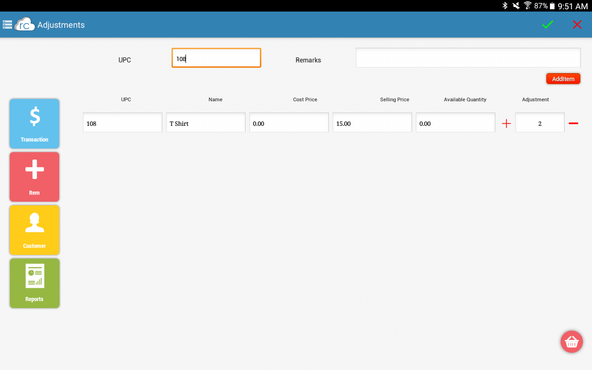Tablet Inventory Adjustment
This is the Inventory Adjustment Page.
To get to this page you go to the More Tab>Inventory>Inventory Adjustment.
This Screen is case sensitive, For example if you UPC starts with letters and they are Upper Case you cant enter it Lower Cased because you will get "Item Not Found" message.
To do a successful adjustment you enter the Mandatory Field.
UPC: You enter the UPC of the item you want to adjust.
AddItem: You push the Additem button and it will auto populate what you entered on the UPC tab, then all the user has to do is either add inventory or subtract inventory by pushing the + or - signs.
You select the Check Mark and you get the "Success" message.
Once you do the Inventory Adjustment you have to commit them on CAS to see the results.
, multiple selections available,