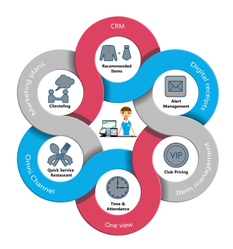Set up Made Simple
Kristy Sherman
marketing (Unlicensed)
Set up Made Simple - Steps to creating your retailcloud account
This simple set up is best used for the smaller business, with one person managing the stores (use Chrome or Firefox as your browser).
Reference: wiki.retailcloud.com (access from the help button on CAS)
Access your backend where you can add employees, maintain your inventory and access reports (and set up your account settings). You will have been provided with access information either from your reseller or via email. Watch a video on logging into CAS.
Setting up the domain
Management Tab:
User (Management>user>employee>Create Employee)– set up one user with the role of Financial (provide email address) if only one store. Multiple users and various roles can be set up also. Watch a Video on creating an Employee.
Hierarchy - Venue (Management>Hierarchy>Venue) – Create a venue. Watch a Video on creating a Venue.
Hierarchy - Store (Management>Hierarchy>Store) – Create a store (enter address, store hours and receipt info). Watch a Video on creating a Store.
Inventory Classification - Vendor (Management>Inventory Classification>Vendor) this can be skipped if you are not specifying the vendor on your items and all items will be designed as vendor "unassigned". Watch a video on creating a Vendor.
Transaction Codes - Tax (Management>Transaction Code>Tax) this will be the sales tax for sales transactions. Watch a Video on creating a Tax Rate.
Configuration Tab:
POS – Register POS (Configuration>POS>Register POS)This will be used in creating your Register
Management Tab:
Hierarchy - Register (Management>Hierarchy>Register>create Register) when the register is created it will display the Register ID - this number will be used to download your device (desktop, tablet, or mobile phone application
Congratulations – you are set to go – Next Phase
Management Tab:
User – set up other users such as cashiers, etc
Items:
Adding items into the system (item Import, Android application, Master Item on CAS, POS)
Configuration Tab:
POS Settings – under the configuration tab - mail settings, Bank settings, cash drawer
Gateway Settings - To integrate your credit card processing, enter your Gateway set up information
POS or Tablet set up
Install varies depending on device used (refer to the wiki)
Additional links and information on set up and How To's