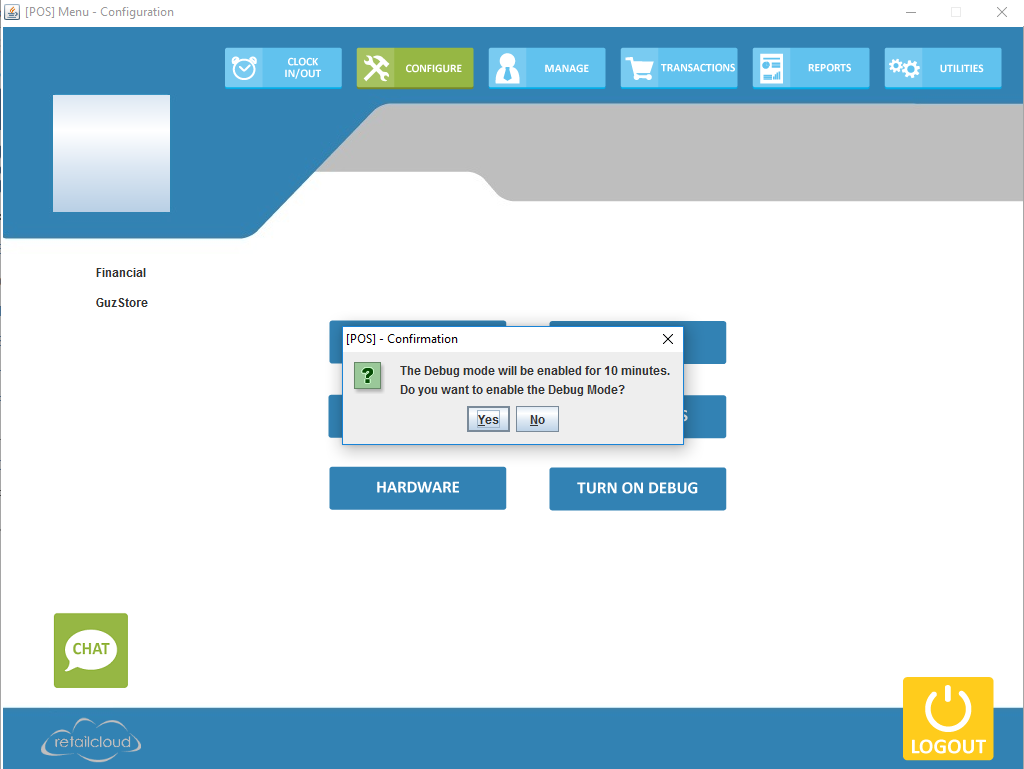POS Debug Log
Overview: The POS Debug function allows for the user to create an enhanced log with a short period of history (10 minutes). During this debugging period the user can replicate the error and a log will be created with the issue for analysis in more detail than is normally logged.
To start the Debug Log go to POS>CONFIGURATION>TURN ON DEBUG
Once the user has turned Debug mode one you will be able to look through the logs. To locate the logs you are going to navigate to C:\Paynettrans\POSSystem\logs
Once inside the logs folder look at the errors during the "debug" period. The error logs will help you further analyze the situation for troubleshooting help.
Once you have located the error message be sure to check the time and date. The time and date is populated by the system clock. Be sure to check and make sure your system clock is set to the correct time. Once you have located the correct error message, you can see if the error clarifies why the issue in question is happening or if necessary, log on to chat and copy and paste the error message in the chat window. Giving this information with help resolve the issue that occured accurately and quickly.