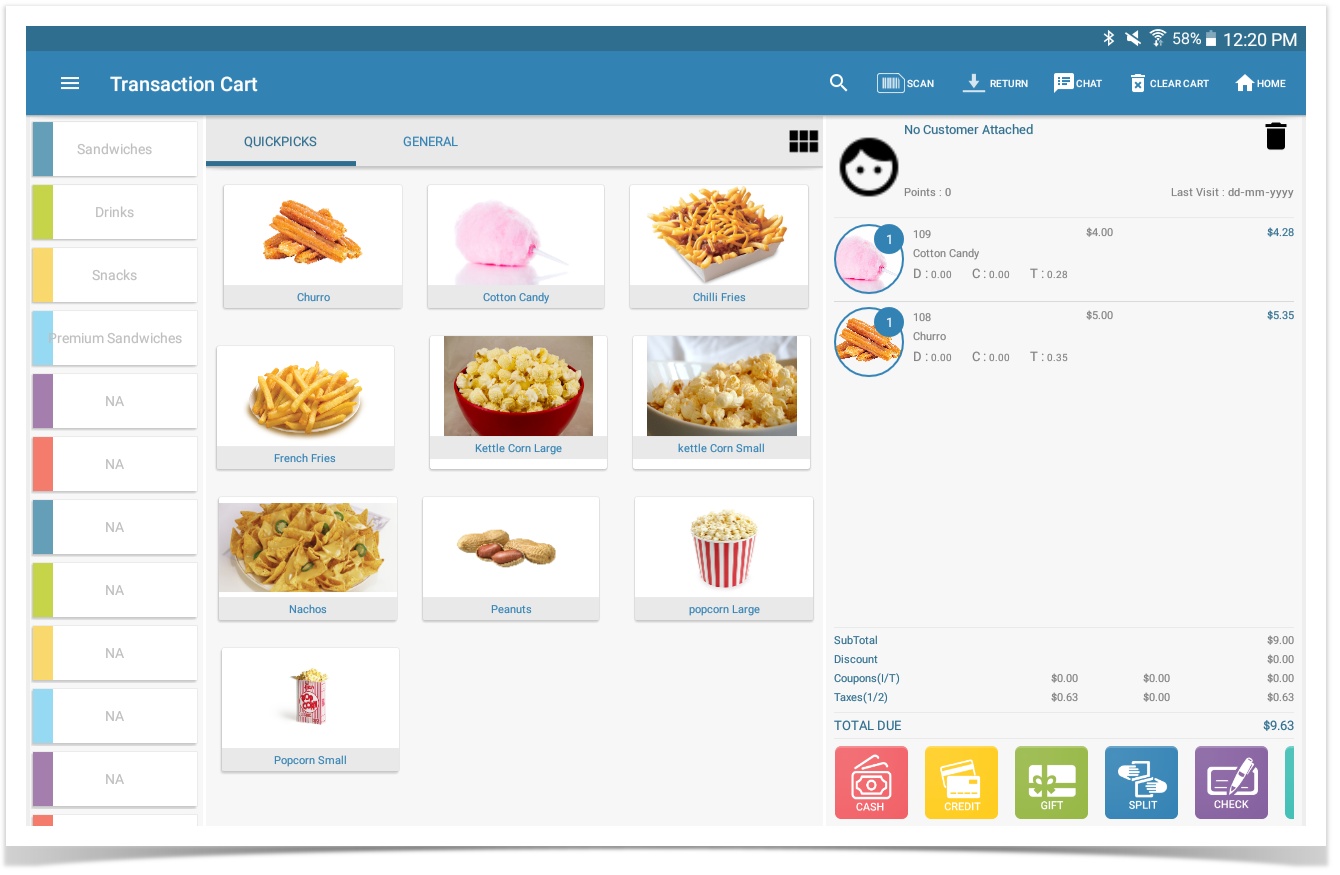/
Tablet Transaction Tab
Tablet Transaction Tab
The transaction tab is where the user will process their sales transactions, including returns of merchandise from customers.
Ringing up a Sale can be done by scanning a barcode, keying in the UPC, using the General Sale Calculator, or using Quick Picks:
- All available payment types are displayed - simply click on the desired mode of payment (Which include Cash, Credit, Debit, EBT, Check, Gift, Split Tender).
- General Sale button will bring up item calculator. Then all you do is enter amount and you can sell a general merchandise item for amount entered.
- Recommended Items are set up on CAS and displayed at the top of the page. You can drag the recommended item to the transaction window and add it to your purchase.
- Adding a Customer to the sales transaction. This allows you to know their transaction history. If you select the customer you will get a drop down that lets you chose between View, Search Customer, Add New Customer, and Remove Customer.
- The Points box is where your customer loyalty points will show up if Loyalty was enabled on your domain.
- The Search button is for you can search your item by ItemID/UPC/Name on CAS.
- The Return button is there if you want to return an item.
- The Scan button is there if you want to scan in the item into the transaction window using camera on tablet.
- The Clear Cart button is there if you want to void out the transaction
- The Chat button is there if you need assistance, it will navigate you to our Chat portal then you can chat with one of our customer support representatives,
- The Home button is there if you want to return to Home Page.
- The Tablet - QuickPick button is there if you have setup Quickpick for items that are quick sellers and dont need barcodes.
Transaction Level edits and features - access his side panel to perform functions that apply to the entire sales transaction. These features include suspending the transaction, opening the cash drawer, adding a sales person to the transaction, and more
Note users are unable to sell items with a 0 or negative quantity - only available items can be sold
, multiple selections available,
Related content
Sales Transactions - Transaction Level
Sales Transactions - Transaction Level
More like this
Transactions POS
Transactions POS
More like this
Tablet Customer Tab
Tablet Customer Tab
More like this
Tabpos - Device Settings
Tabpos - Device Settings
More like this
TabPOS - Payment Settings
TabPOS - Payment Settings
More like this
TabPOS Items Tab
TabPOS Items Tab
More like this