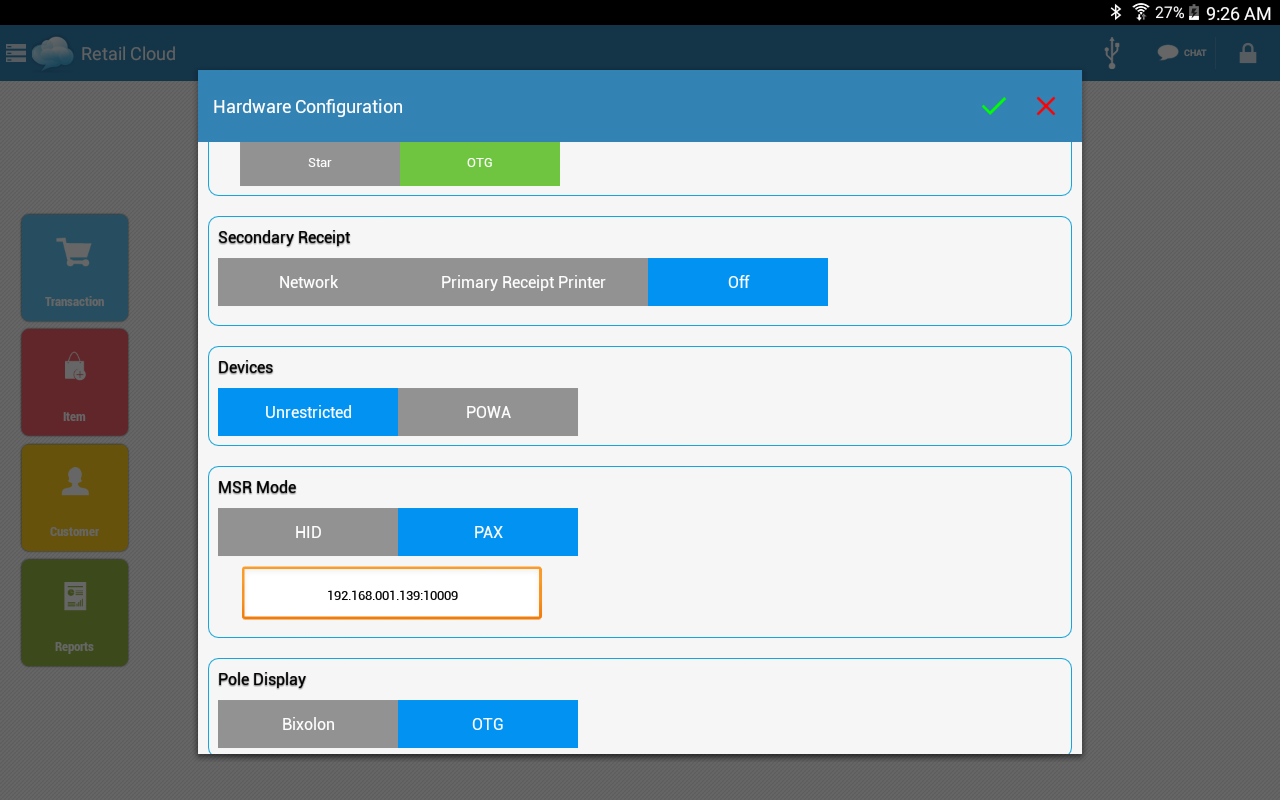Setting up PAX S80 (and SP30)
Overview:
The Pax S80 and SP30 device provides a small footprint with a large user interface — 128 pixel x 64 pixel LCD with 4 lines of display — for readability and better branding opportunities.
Accept credit cards, pin based debit, EBT, and EMV.
The high-speed processor and large memory support a broad range of payment and value-added applications. The SP30 PIN pad offers options for adding a contactless card reader, magnetic card reader, and IC card reader.
Simplified connectivity for any environment lets merchants choose from USB, serial or ethernet connectivity. When connected to an ECR or POS terminal, the SP30 PIN pad can help streamline their electronic payment systems.
STEPS TO CONFIGURE WITH YOUR PAX and TABLET:
Details Configuring PAX:
- Log into the Pax to retrieve the IP address assigned for the Pax:
- On the Pax press the Blue "F" then Enter/Green button then it will ask you for a password. The password by default is the current date entered in (mm/dd/yyyy) format, then Enter/Green.
- Press the number 6 to go into "Communications", enter password. The password by default is the current date entered in (mm/dd/yyyy) format.
- Enter 7 to Select LAN Parameters from the Communication Options.
- Enter 2 to go to the IP Address. Write down the IP Address displayed in the screen, you will need it to configure the Pax to Tablet
- Press the Red button to go back out of LAN Parameters
- Next you go into ECR Comm. Type - From the Communication Options, select 8.
- Press 2 to go into Ethernet. There you will get your Communication Port number. Write down the Communication Port number, you will need it to configure the Pax to Tablet.
- Press the Green button to get to the Communication Protocol : 2 screen then you press the 2 to select HTTP GET.
Once you set the Communication Protocol to HTTP GET and get the IP Address and Communication Port. You are now ready to configure it with the tablet.
Details Configuring Tablet:
- To configure the Pax with the tablet, go to the More button on the top left of tablet application screen. Then you go into Hardware Configuration.
- Under MSR Mode, select PAX. A pop up will display to enter the IP Address and Communication Port. (Ex: 192.168.1.139:10009)
NOTE: you may have lead zeros as part of the IP address in the address, these should be omitted - The settings will save (no "save" button)