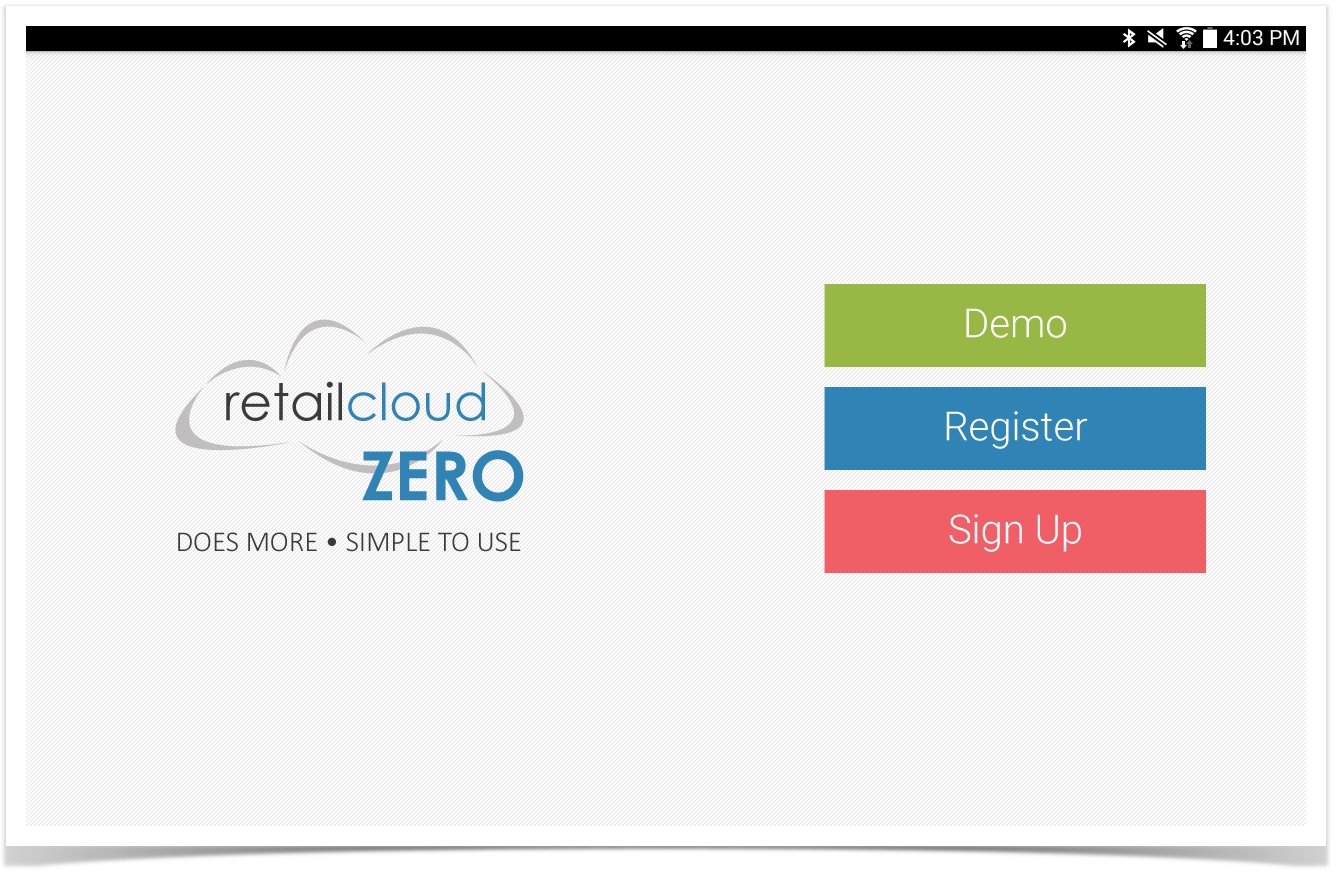Register
DEMO:
The demo mode will take you to the option of QSR (which is quick service restaurant) or Retail. Select the type of business you are interested in, and you will have access to a demo of the application, with pre populated items. You can complete a sales transaction, receive merchandise, add items... kick the tires and enjoy retail made simple
REGISTER:
Registering the application - This is loading your domain information (your items, inventory, discounts, etc) onto the tablet application.
Username: Enter the username supplied on your welcome letter (email). If you have not created a merchant account, select Sign Up to start the sign up process.
Password: Enter the password supplied on your welcome letter (email)
Company Code: Enter the Company Code supplied on your welcome letter (email) - Also called company code. This is usually the name of your business
Register ID: Enter the reister ID supplied on your welcome letter (email) - This is usually 1 (do not use a register ID that you are using on another device... each device should have it's own register ID (using the same register ID in multiple devices will cause conflict with sales transaction reporting).
You will see the tablet synchronizing database which just means that it is downloading all of the information you entered into CAS and setting itself up to record vital information as a register for your company.
If the synchronization completes successfully you will get a success message and you are now able to log into the device, using your usernames and passwords for your domain.
SIGN UP:
If you load the application but do not have a retailcloud account yet, press the sign up button to enroll. Once you are set up, you will receive an email with login credentials. Use these credentials to Register - and you are on your way to enjoying the benefits of retail made simple.