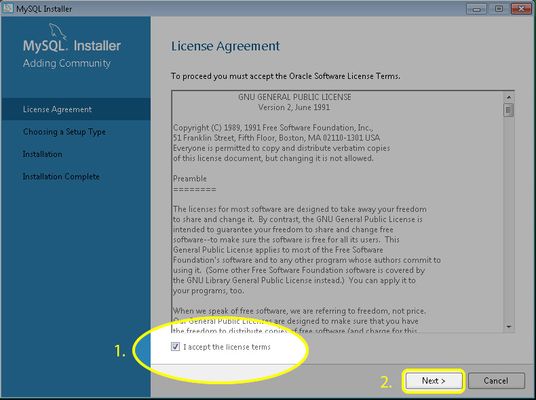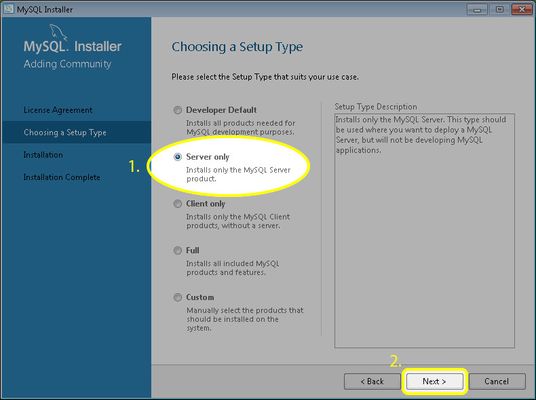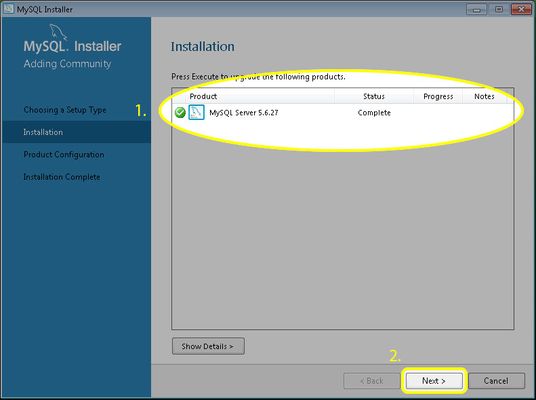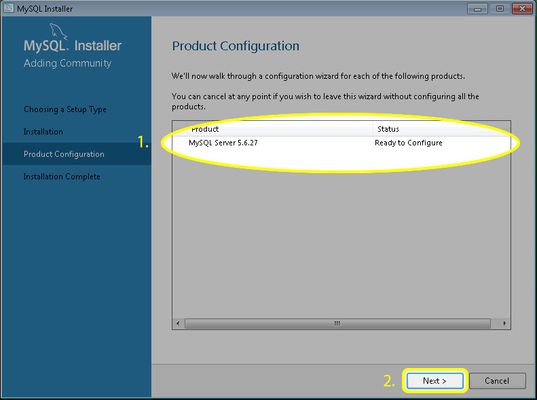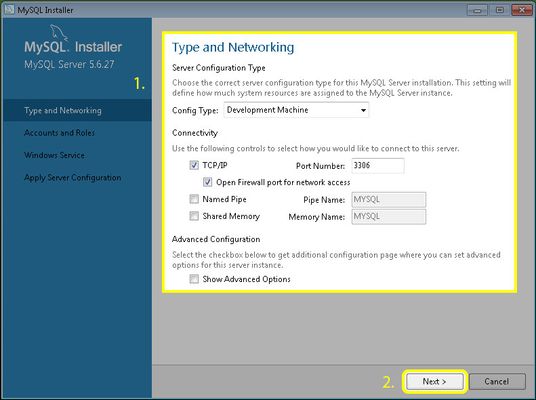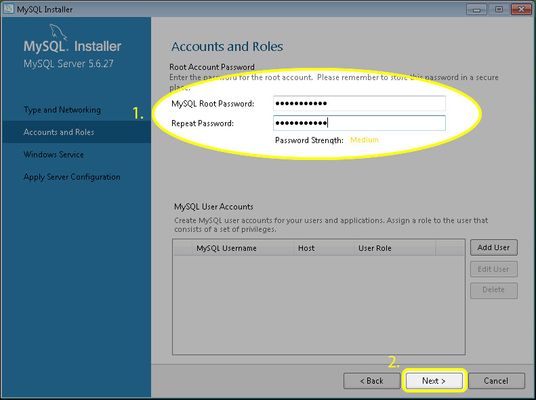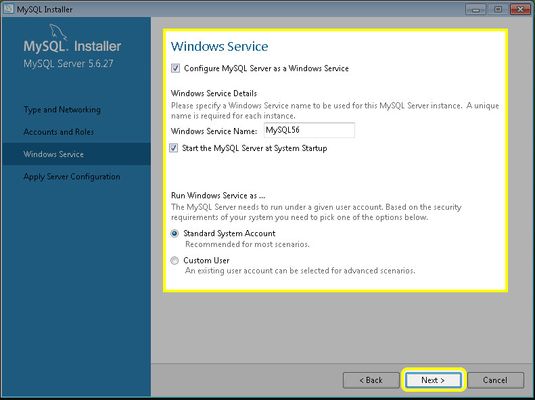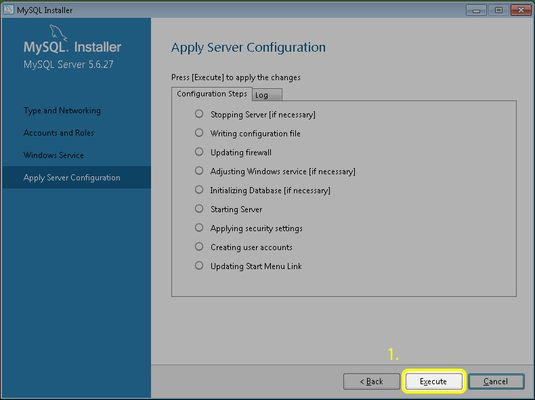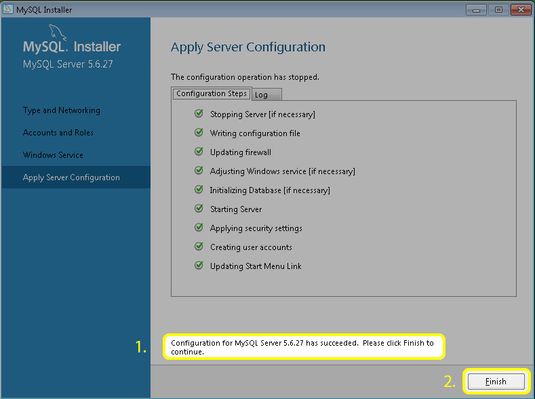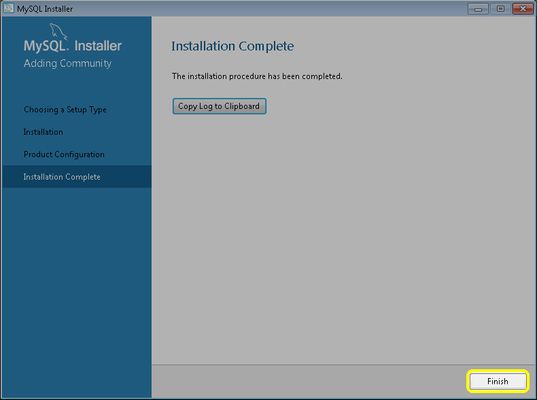/
Installing MySQL 5.6
Installing MySQL 5.6
The following 10 Steps will guide you through the screens to setup MySQL 5.6, if at anytime you need assistance please feel free to contact Live Chat Support.
Step 1
- Read and Accept the License Terms for MySQL.
- Click Next to Proceed.
Step 2
- Select the option for "Server Only".
- Click Next to Proceed.
Step 3
- Verify your MySQL Server status is "Complete", if you have an error please close the Setup and restart your computer to try again.
- Click Next to Proceed.
Step 4
- Next we will configure the MySQL instance we just installed.
- Click Next to Proceed.
Step 5
- You do not have to change any values at this screen. Check to see if your settings match the screenshot below.
- Click Next to Proceed.
Step 6
- You will need to enter a strong password for your Root User. Please keep this password handy as you will need it after completing the MySQL Installation.
- Click Next to Proceed.
Step 7
- You do not have to change any values at this screen. Check to see if your settings match the screenshot below.
- Click Next to Proceed.
Step 8
- Click "Execute" to apply the MySQL Configuration.
Step 9
- Your MySQL should now have successfully configured and you should see the success message below. If you did not receive a successful message, please consult your IT consultant for corrective measures.
- Click Finish to complete the Configuration.
Step 10
- Click Finish to complete the MySQL Setup, now you may proceed to the POS setup.
, multiple selections available,
Related content
retailcloud Windows POS Installation
retailcloud Windows POS Installation
More like this
(Latest) GA Executable
(Latest) GA Executable
Read with this
Installing MYSQL 5.0
Installing MYSQL 5.0
More like this
Installing the Application
Installing the Application
More like this
How to uninstall MYSQL 5.6 from Windows
How to uninstall MYSQL 5.6 from Windows
More like this
MySQL Logging
MySQL Logging
More like this