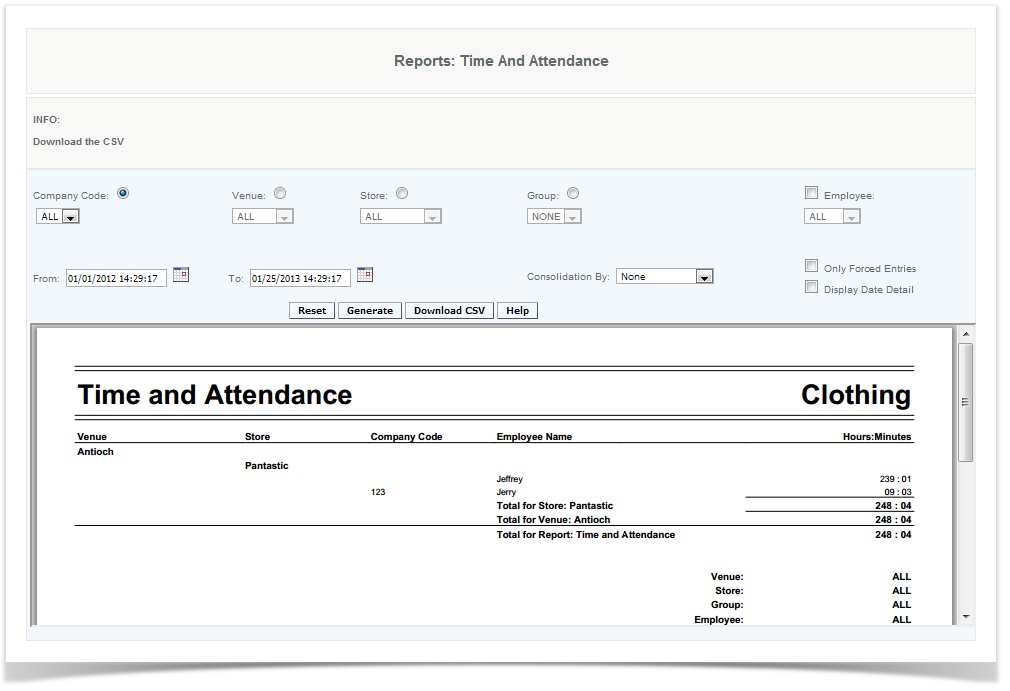Time and Attendance
Overview
This report provides you with a record of the number of hours where employees were clocked in , it can provide details for a date range or by on a daily basis. If you are integrating into a payroll record, this report can be used by managers to review the data on a periodic basis to audit the data that is being submitted for payroll processing. Page two of the "create" or "modify" Employee section under (Management>User>Create (or modify) User) must be completed for the employee to be included in this report.
Handy Hint
Run this report periodically with the "Only Forced entry" flag enabled to see if you have any potential issues of employees not using the clock in/out feature or any potential abuses of supervisors modifying time stamps .
Details
To filter by the Company Code user selects the drop down and selects the proper code this can also be filtered by All company codes.
To filter by Venue, Store or Group user select by clicking the appropriate drop down.
The Employee Name Filter allows the user to search individual employees that have been assigned to be tracked.
User enters the date range using the pop up calendar for the From date and To date.
The report can be consolidated by Venue or Employee by selecting the Consolidation By drop down.
By selecting Only Forced Entries the report will show all time that has been edited from the original clock in or out.
To filter the report by date for the associated date range select the Individual date wise report.
Any combination of filters can be used to return desired results. User then clicks the generate key and is given a report. User is also given the option to download a CSV file. When a report is generated, the user can see the venue, store, company code, employee name, and the time in the hours: minutes format of when the employee clocked in and out. To collect correct data ADP information must be added to the user
Venue: Status of selected item from drop down: All
Store: Status of selected item from the drop down: All
Group: Status of selected item: All
Employee: Status of selected item: All or Name of the Employee
Override by Supervisor: Status of selected item by drop down
From Date: Status of date selected from drop down
To Date: Status of date selected from drop down
*Consolidation By: *Status of selected item by drop down
Access
Access to this function at an enterprise level is limited by default to the System Administrator and Financial users only. Accounting, store managers, as well as zone managers and human resource managers may view Employee Time and Attendance report at Venues or Store assigned to them.