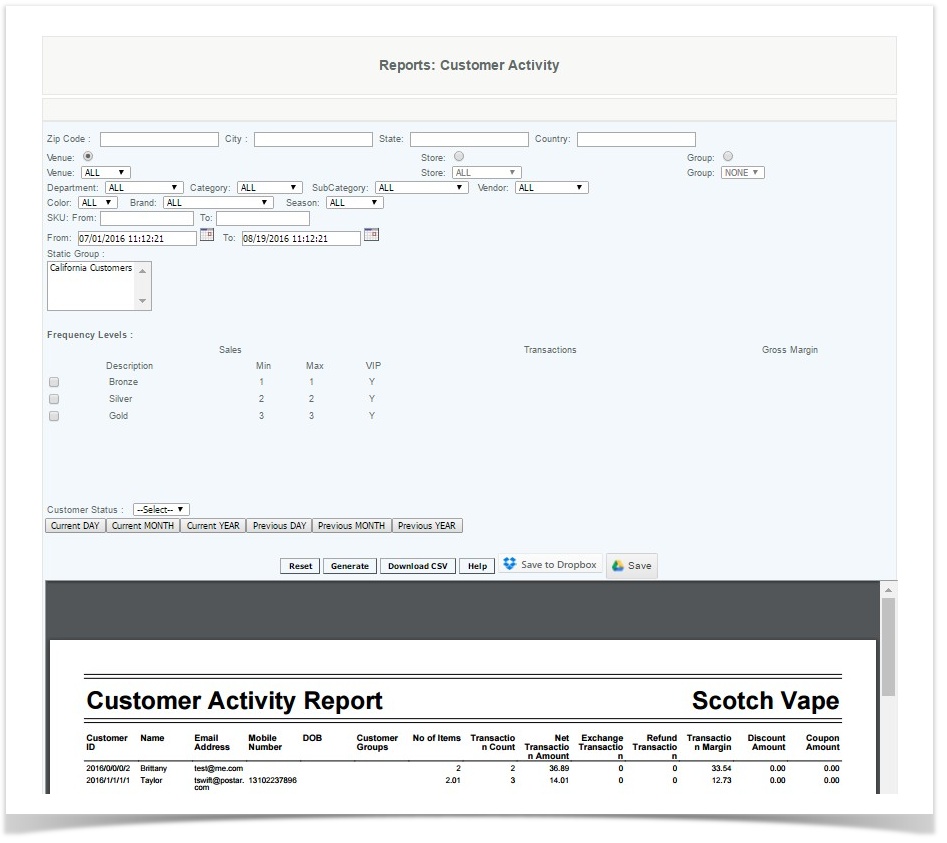Customer Reports
Customer Look up Report
NEW NAME: CUSTOMER ACTIVITY REPORT
Overview
The primary purpose of the Customer Activity Report is to display customers which have had sales activity during the specified time period. The filters can be set to pull by levels from frequency group or by static group levels. This report can be exports to be used for targeted marketing campaigns. More detailed information on customer activity can be obtained by using Customer History. User can obtain the entire list, by just generating the report to provide all details on all levels.
Handy Hint
Run this report to identify VIP customers and potential VIP customers using frequency levels and consider putting together an experience promotion. For example, using the Employee Productivity report identify a time where traditionally the margins do not support the labor costs, and consider reassigning staff and being open only for VIP level customers only during that time.
Details
The User enters the data they wish to search, if the Zip Code or State is entered then the CAS will pull up all customers in the database with that zip code/state. If user is marketing to a specific Zip Code, enter the appropriate zip code and click "Generate".
Frequency groups can be filtered in this report by the different levels that are created by Margin, Sales, and Transactions. You can narrow the search down more by checking two or more boxes of the different levels that were created.
Static Groups are searched by selecting the appropriate group and clicking Generate. Multiple groups can be selected by highlighting the group and holding down the <cntl> to select other groups.r enters information on the customer they wish to look up and clicks on "Generate." The more information the user enters, the more narrowed the search results will be. The generated report will show customer number, name, customer email address, Customer Group, plus sales information.
Customer Status Groups - Select Active or Inactive to display the customer data based on that criteria. Selecting activity will display customers which have had sales activity during the date range specified in the filter. Selecting inactivity will display customers who have had no sales activity during that date range. This can be used to reach out to customers that may need a reminder (or promotion) to drop by the store.
The report displays the following data for the date range specified
- CustomerID: YYYY/Venue/Store/Register/Sequence (if generated automatically from the POS system). Customer ID's generated by CAS will be YYYY/0/0/0/Sequence
- Number of Items - Total # of items Sold for the Customer (# of Sales - # of Refund)
- Transaction Count - # of Transactions for the Customer (Sales + Refund + Exchanges)
- Net Transaction Amount - Sum of Total Amount for all the transactions for the Customer
- Exchange Transactions - # of Exchange Transactions for the Customer
- Refund Transactions - # of Refunds for the customer
- Transaction Margin = Sum of (Rate*Quantity - Discount - Coupon - Cost Price) for each item based on Transaction Type
- Discount Amount = Total Discount Amount for all the transactions for the Customer
- Coupon Amount = Total Coupon Amount for all the transactions for the Customer
The PDF output report can be downloaded to a .csv spreadsheet by selecting the Download CSV button.
Access
(Blank)