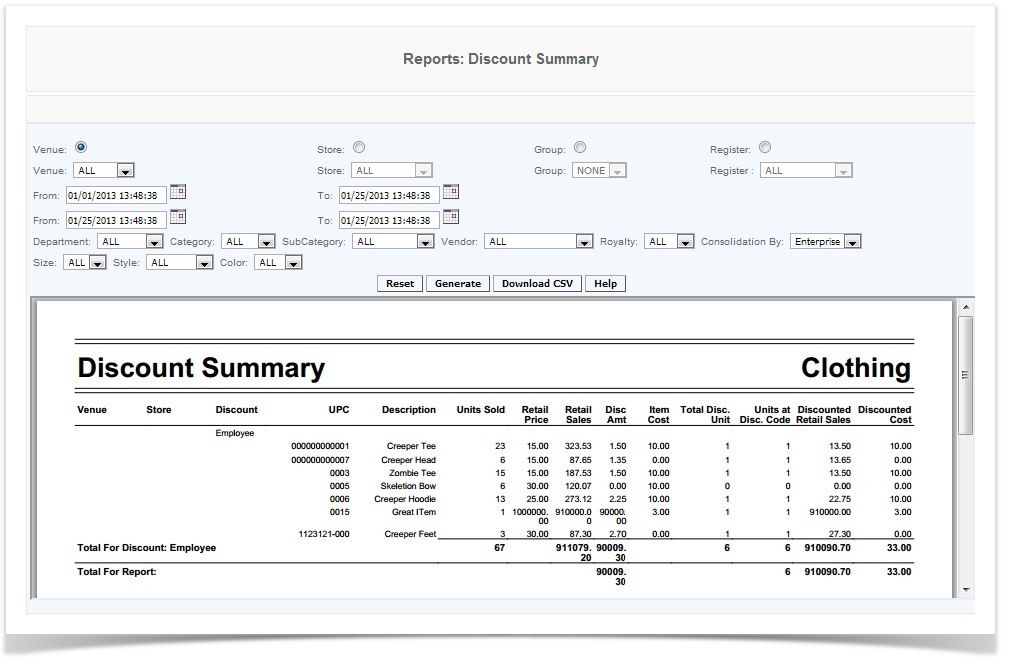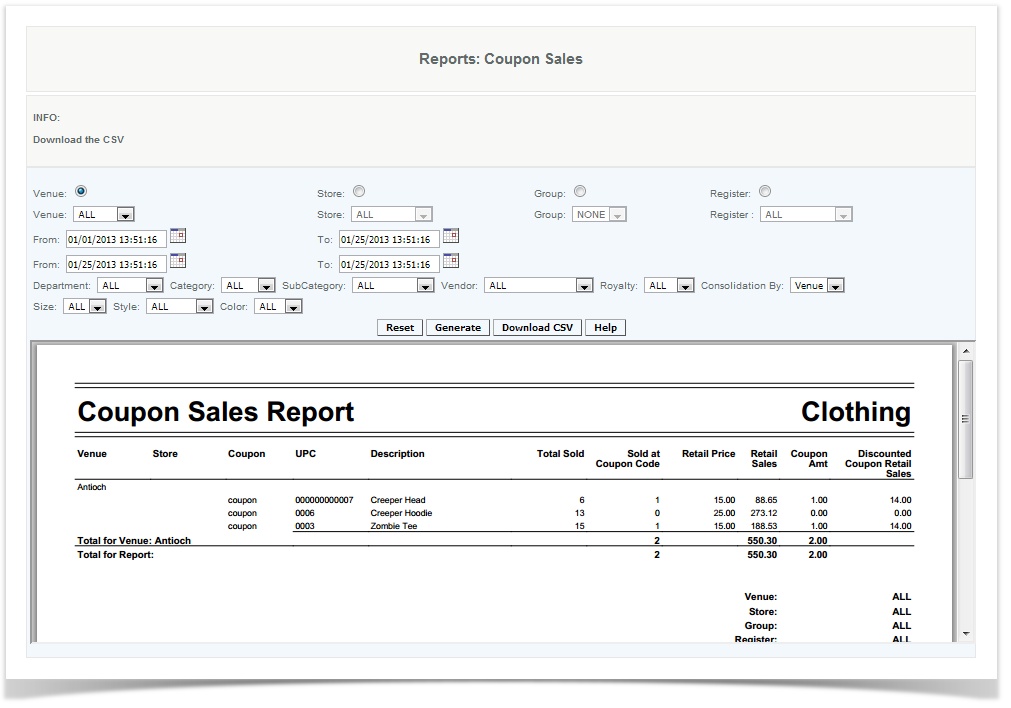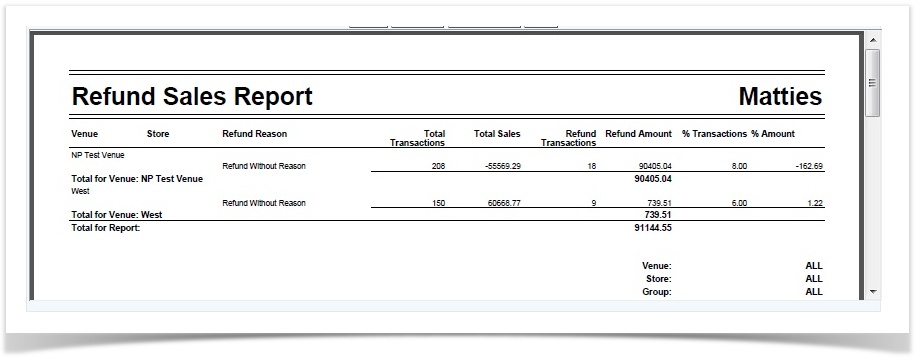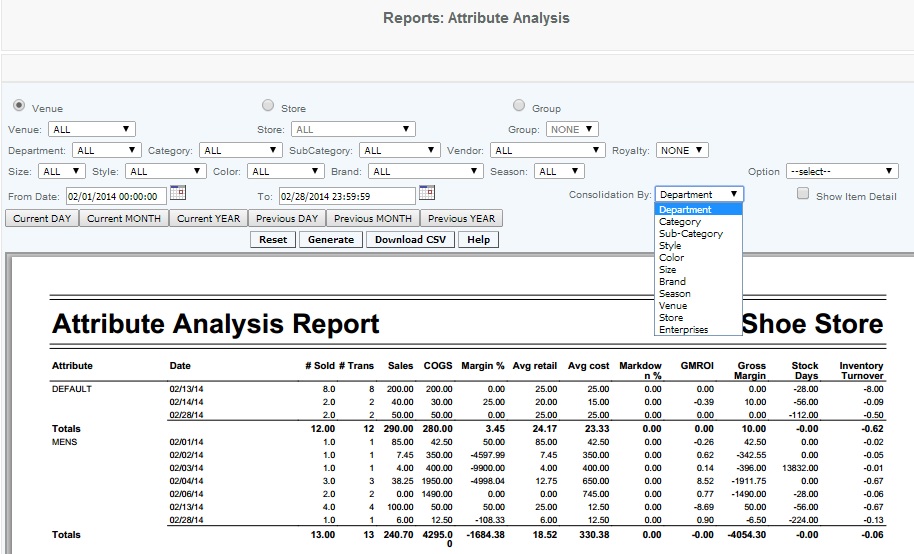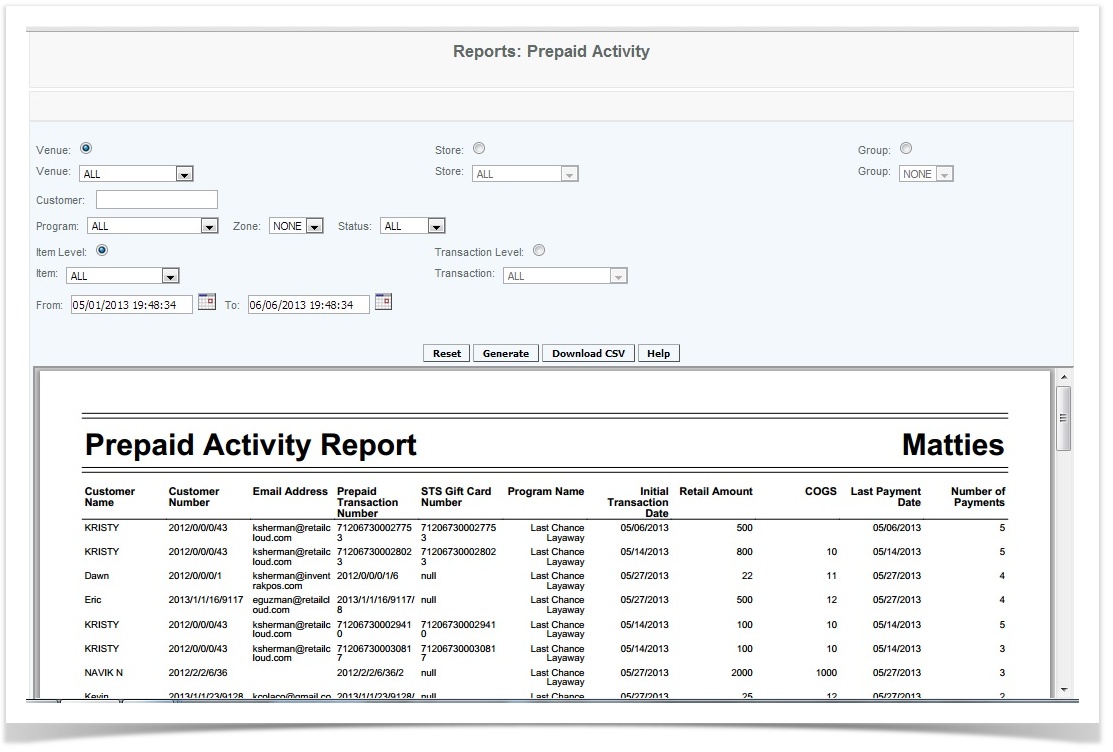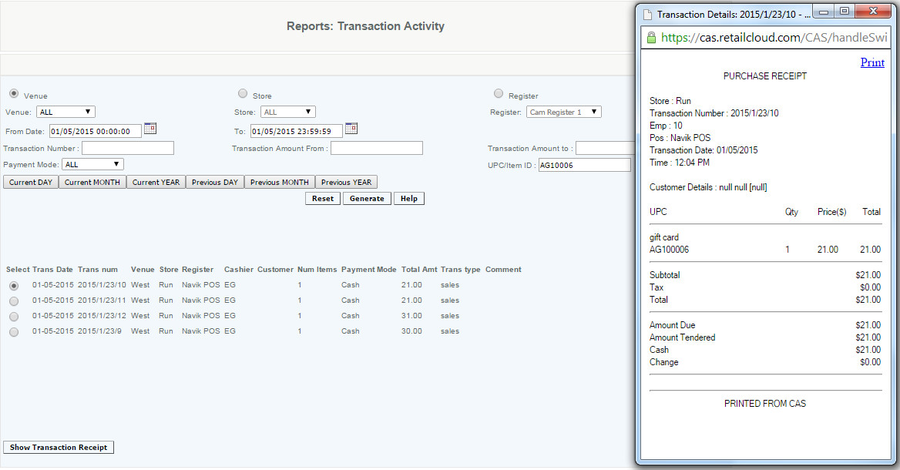Transaction Reports
Discounts
Overview
This report provides information about items that were discounted on an item level. Use it to monitor the percentage of items that are sold at a discount and the discount codes that were used. The Discount report also displays total discount amounts.
Handy Hint
Check the Discounted Sales amount against Cost of Good Sold to make sure discounts are not costing you money. Review your discount ratios at similar type stores to see if an unusual discount activity is occurring, you can do this by running the report and consolidating by venue or store. The breakdown of the total discounts on the periodic sales is in this report.
Details
User provides criteria and generates a discount summary report. User specifies the report by the venue, store, group, or register, and then provides details such as department, size, consolidation by enterprise, venue, or store, and provides the dates between which the sales are to be reported. The user then can generate the report or download the CSV file. The user can generate a report that provides the venue, store, discount, the SKUs, and the unit descriptions, units sold, retail price, retail sales, item cost, total discount on unit, units at the discount code, discounted retail sales, and the discounted cost of each item.
Venue/ Store- the location in which you would like to generate the report from
Discount- The Name of the discount
UPC- the UPC of the item sold with the discount
Description- Name of the item sold
Units Sold- the total number of units sold of the item during the reporting period (includes all items, not just discounted items)
Retail Price- retail price of the item
Retail Sales- number of sales of the item times prices, less returns
Disc Amt- dollar amount of discount applied
Item Cost- cost as per POStransactionitemdetail table
Total Disc. Unit- number of units of this item sold with a discount (includes all discount codes)
Units at Disc Code- number of units of this item sold with the specific discount (less refunds)
Discounted Retail Sales- discounted sales amount of the item.
Discounted Cost- cost of the item with the discount.
NOTE: This report utilizes a large amount of memory and can slow your system for other functions while running the report. It is recommended that this report be run in off business hours to minimize the impact.
Limitation: The report does not include manual refund import sales.
Access
Access to this function at an enterprise level is limited by default to the System Administrator and Financial users only. Accounting, store managers, warehouse general managers as well as zone managers may view discount transactions report at Venues or Store assigned to them.
Coupons
Overview
This report provides information on coupon transactions done at the item level, transaction level coupons are not reflected on this report. Use this report to monitor the percentage of items that are sold with coupons and the coupon codes that were used.
Handy Hint
Review your coupon redemption rates at similar type stores to see if an unusual activity is occurring, you can do this by running the report and consolidating by venue or store.
Details
User provides details and generates a coupon sales report. User specifies the report by the venue, store, group, or register, and then provides details such as department, size, and the date range which the sales are to be reported.
The user then can generate the report or download the CSV file. The generated report provides the venue, store, coupon name, the UPCs, description, total sold, retail price, retail sales, number sold at coupon code, and the discounted coupon retail sales.
Each coupon is listed, then all are totaled, so the user can see which coupons are being used by their customers.
Description of report headers:
Total Sold: Number of all sales of that item during the date range selected(coupons and without) less refunds.
Retail Price: Price of the item (before coupon discount taken)
Retail sales: Total sales * Retail price
Sold at Coupon Code: number of transactions with a item level coupon used. (Sales less refunds)
Coupon Amount: Total of all coupons at that coupon code (less refunds)
Discounted Coupon Retail Sales: Retail Sales minus Coupon Amount
Access
Access to this function at an enterprise level is limited by default to the System Administrator and Financial users only. Accounting, store managers, warehouse general managers as well as zone managers and human resource managers may view coupon transactions report at Venues or Store assigned to them.
Refunds
Overview
This report provides information about refund transactions by reason code. Use it to monitor the percentage of refunds.
Handy Hint
Review your activity at similar type stores to see if an unusual refund activity is occurring, you can do this by running the report and consolidating by venue or store. You may want to review your refund policy if this number is excessive. Some customers elect to not offer cash refunds and only provide them on gift cards.
You may also elect to require that all transactions be verified against original sales receipts if you are concerned about the validity of refunds.
Details
User provides details and generates a refund sales report. User specifies the report by the venue, store, group, or register, and then provides details such as department, size, and the date range which the sales are to be reported.
The user then can generate the report or download the CSV file. The generated report provides the venue, store, refund reason, total transaction price, total sales, the number of refund transactions, the total refund amount, the percent refunds of all transactions, and percent refunds of sales amount.
Total Transactions- Total number of sales transactions with and without refunds associated with them
Total Sales- Dollar amount of all sales (net amount including tax) Sales (+ tax) - refunds (- tax)
Refund Transactions- Number of Refund Transactions
Refund Amount- The Amount of Refund Transactions (this includes sales tax)
% Transaction- The percent of Refund Transactions (Refund transactions/Total transactions)
% Amount- The percent of the Refund Amounts (Refund $/Total $)
Access
Access to this function at an enterprise level is limited by default to the System Administrator and Financial users only. Accounting, store managers, warehouse general managers as well as zone managers and human resource managers may view refund transactions report at Venues or Store assigned to them.
Cash Balances
Overview
This report provides details of cash balances by store and register. All cash activity is displayed including any deposit box activity. Deposits boxes are created when the closing amount exceeds the maximum bank amount on the Cashier Bank Settings User Interface .
Handy Hint
Concerned about how much cash is sitting in a cash drawer? Activate email alerts every time cash balances exceed a preset amount.
Details
User provides details and generates a cash balances report. User specifies the report by the venue or store and then provides the date range which the balances are to be reported.
The user then can generate the report or download the CSV file. The generated report provides the venue, store, register, date, the opening balance, the cash pickup amount, the cash payout amount, the cash sales, the closing balance, and the closing balance for each register.
Access
Access to this function at an enterprise level is limited by default to the System Administrator and Financial users only. Accounting, store managers, warehouse general managers as well as zone managers may view cash balances report at Venues or Store assigned to them.
Attribute Analysis
Overview:
This reports the sales by department, category, sub category, vendor, style, color, and size. The user is able to see the consolidated sales for each attribute, select a date range for the data, and select how wide of a search criteria to analyze (venue level, store, group, or register).
This report can be utilized to review your inventory in terms of sales and stock on hand. Run the report at a high level consolidated by departments and see what the GMROI, the stock on days and the markdown % are at a department level. These are indicators of what your investment is returning at a department level, how well stocked you are on complimentary product and what is the imapct of markdowns on your expected pricing models
Details:
The user should Filter and Consolidate Report to target the classifications and attributes and dates that yields the data needed.
The user then can generate the report or download the CSV file. Once a report is generated, the user can see the Attribute, Item name, # Sold, #Trans, Sales, COGS, Margin %, Avg Retail, Markdown %, GMROI, Gross Margin, Stock Days, Inventory Turnover.
The Stock Days Data provides the User a financial tool, as well as the Inventory Turnover Data
Use with Other Reports to optimize usability:
The Reorder Report indicated items that may need to be reordered. This report is helpful to use in conjunction with the attribute analysis report, to see if certain attributes within a category are poor performers (are hats hot sellers but blue hats have higher stock days. This can help you adjust the purchases from the vendor or adjust the placement within the store).
Attribute Analysis Report Use Cases
Access
Access to this function at an enterprise level is limited by default to the System Administrator and Financial users only. Accounting, store managers, warehouse general managers as well as zone managers may view Inventory Balance report at Venues or Store assigned to them.
Prepaid Activity
Prepaid Activity Report
Overview:
This is a report that is used to view layaway transactions that were performed on the POS. This report can be run by Venue, Store, Group, Zone or Customer
User can specify all or specific program name and all or specific status and it can be run at a transaction level or at an item detail level
Descriptions of Report Fields:
Customer Name: Name of the Customer
Customer Number: Number of the Customer
Email Address: Email Address of the Customer
Prepaid Transaction number: Transaction number for the assigned to the original transaction.
STS Gift Card Number: The number of the gift card that the transactions for that customer are being saved to.
Program name: The name assigned to the program
Initial transaction date: The date when the transaction was created
Retail Amount: The amount of the Sale (not remaining balance)
COGS: Cost of goods sold
Last Payment Date: The last time a payment was made. (STS Enabled transactions only)
Number of Payments: The amount of payments that have been made. (STS Enabled transactions only)
Transaction Activity
Overview
Transaction Activity report helps the user to track all the POS transactions and view the receipts from the POS in CAS.
Detail:
To filter Report by Venue, Store, Register user selects the appropriate drop down.
To pull transactions by date range, enter transaction number and transaction amount range.
To pull transactions by ItemID or UPC, enter UPC or ItemID.
The report can also be generated by specific payment mode (All is for all payment modes, or select specific tendered mode Cash, check, coupon, credit, debit, gift, or split transaction). Note If the only tender was a coupon it would be in the coupon tender. As most/all coupons also involve another tender (cash,credit card,etc) those would pull under the split tender option.
The user then can generate the list of transactions and from there select a particular transaction and view it or print it. Transactions from terminated registers is also available, when criteria is set for those registers.
Access
Access to this function at an enterprise level is limited by default to the System Administrator and Financial users only. Accounting, store managers, warehouse general managers as well as zone managers may view Inventory Balance report at Venues or Store assigned to them.