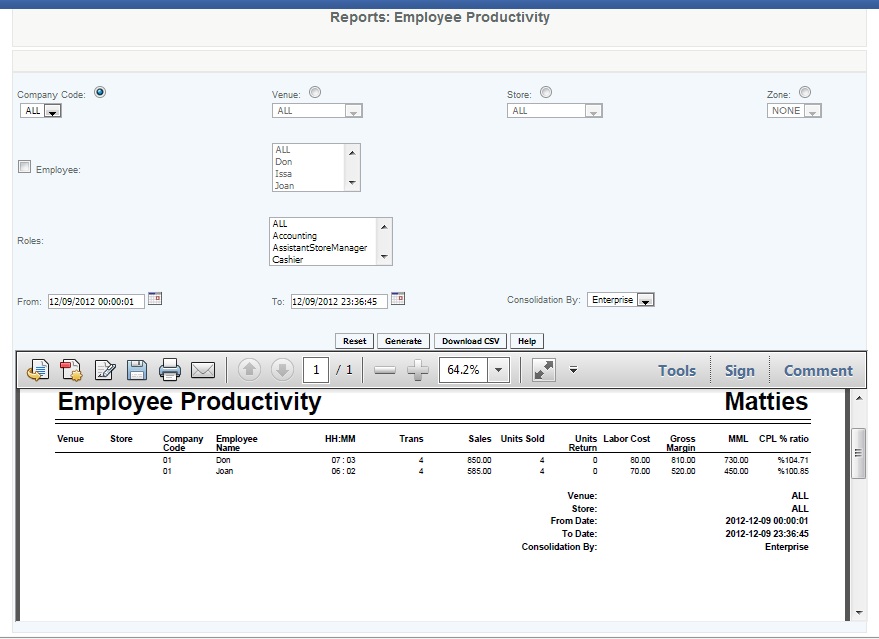Employee Productivity
Overview
This report provides you with details about how your labor costs impact your profit margin. The key metrics it provides are Margin Minus Labor and what your % of your revenue is applied to cost of goods sold and labor. This report will only display data if your employees are clocking in and out and their compensation rates has been set in the employee payroll data screen. Use company codes to differentiate between sales and support costs. This report does not consider any inventory adjustments.
This reports will include all employees that are using the clock in/out feature on the POS (with ADP Employee set up completed, page 2 of the employee set up screen). The report tracks sales transactions completed for the employee logged into the POS. The sales do not need to be made during that employee's clocked in period to apply to them.
Handy Hint
Run this report using various times of the day to see if your margin realized justifies your labor costs. Use your average units per sale to determine how an increase of an item per customer would impact your operation.
Details
User selects the Company Code used for the output report from the drop down list. Please note that only employees that have completed page 2 of employee modification ("Create Employee ADP) will populate this report.
Report can be filtered by Venue, Store, and Zone by selecting the appropriate drop downs.
By selecting the Employee box the system will then show the drop down containing all employees that have the employee tracking feature enabled. Employees not setup for tracking will not be listed. Multiple employees can be selected by highlighting a selected employee and using the <ctrl> key and selecting multiple employees.
The user can also search by Roles as well which will pull all employees assigned to that role. Multiple roles can be selected by highlighting a selected role and using the <ctrl> key and selecting multiple roles.
User enters the date range using the pop up calendar for the From date and To date.
The report can be consolidated by selecting the Consolidation drop down and selecting either enterprise, venue, store or zone.
The user can use a combination of searches to filter inside a range.
Venue - Venue Name
Store - Store name
Company Code - Company code that was designated to the employee
HH:MM - The total hours that the employee is clocked-in during the designated period.
Trans - The number of sales transactions by the employee
Sales - Total sales sold by the employee (logg
Units Sold - Total number of units sold by the employee (when they are logged into a POS (not clocked in, but logged in)
Units Return - Total number of units returned by the employee
Labor Cost -is the cost spent on employee labor. This is hours of clocked in time times the pay rate as entered in the Employee ADP screen - rounded up. An employee that worked 7 hours and 5 minutes at $15/hour will display labor cost of $120 (8 hrs at $15/hr).
Gross Margin - Sales after discounts before taxes minus Cost of Goods Sold
MML - Margin Minus Labor - The Margin Minus Labor (MML) key indicator is a simple formula of subtracting labor from margin (gross margin minus employee labor). It removes the department’s largest variable expense and shows what sales remain to cover all expenses outside of labor. As this key indicator grows, the department is typically becoming more profitable, as it shrinks, less profitable.
CPL% Ratio - Cost Plus Labor ratio - Ratio of cost plus labor divided by sales providing user with a percentage of expenses (Cost of goods and labor) in relation to the sales.
Access
(Blank)