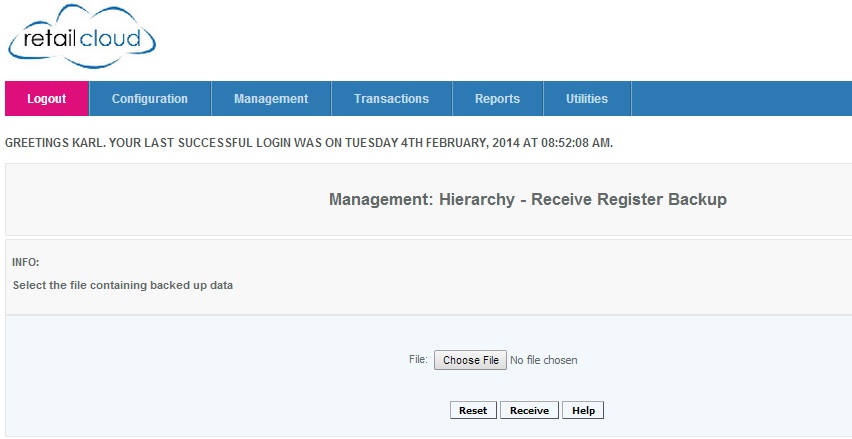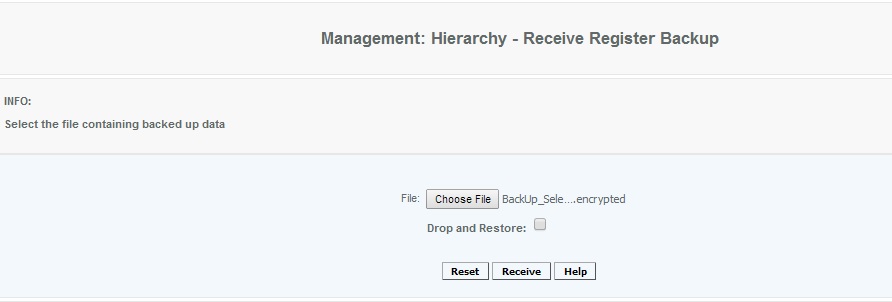Receiving Register Backup
Overview
This feature is to receive the backup file from your POS. Which restores and updates the information on that register with the information that was on the POS' local database. It is most commonly used if CAS is missing data from that register and needs to get the additional/missing info.
Steps for receiving the backup file:
Step 1:
Select the backup file that you want to be restores/received on CAS. Know where you have the file located.
The data from the POS can be local or remotely (In FTP site) backed up with option of full backup or selective (only transaction table).
Step 2:
From this screen, press Choose File and load the file that you want to be restored on CAS. Press Receive
WARNING: When restoring a Selective backup file, an option to choose Drop and Restore will be available. Drop and Restore will drop the transaction data from the associated register on CAS and restore it from the new backup. Drop and Restore option is not available when restoring a Full backup file.
Access
Access to this function at an enterprise level is limited by default to the System Administrator and Financial users only. Store managers and zone managers may create register settings at Venues or Store assigned to them.
Note the Drop and Restore option when a selective backup file is attached to be restored. Usually you would not select this option.