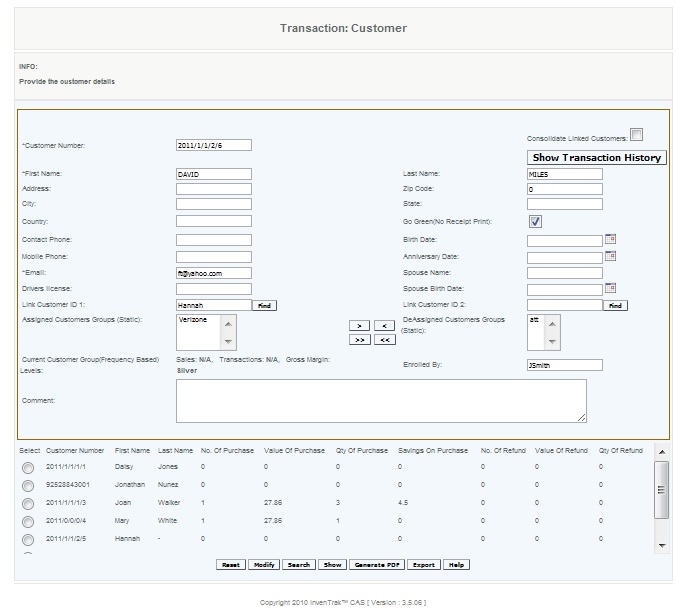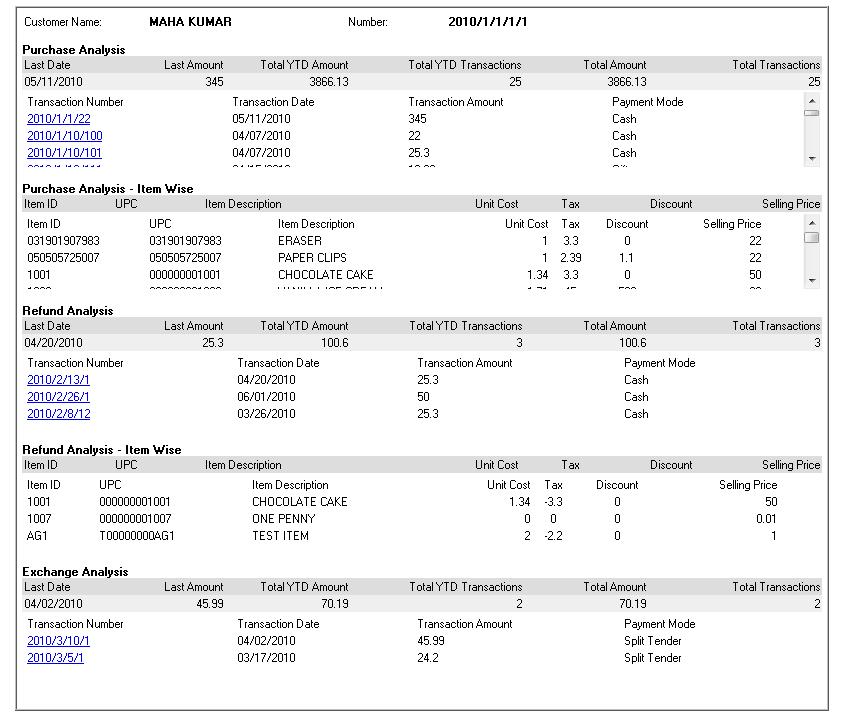Customers - CAS
Overview
User creates a customer to track the customer sales. To create a new customer, user can provide a customer number or check the box to have it automatically generated. User provides customer details such as name, address, phone, email (mandatory field), and drivers license and can place the customer in either a frequency based category or static groups . The user can create a customer in this screen, or can modify an existing customer. To modify an existing customer, enter one of the customer details and press search to see a list of customers that match the criteria (or press search and obtain a full list of customers), then press Save after making the necessary changes. A PDF can also be generated with a list of customers that match the searched criteria.
When user enters one of the customer details and presses search, a list of customers that match the criteria will come up at the bottom of the screen. User selects the customer and presses show, and the create customer screen will appear with that customer's details filled in. User can click transaction history to see all the purchases or refunds made by that customer.
Details
Adding/Modifying customers To be used for creating a new customer record, or editing information on an existing customer record.
Exporting customer list to CSV
Customer Transactions
All the transactions of each customer is saved in the database and can be viewed by clicking the Show Transaction History button. The follow transaction history of the customer is displayed.
Access
Access to this function at an enterprise level is limited by default to the System Administrator and Financial users only. Accounting, store managers, warehouse general managers as well as zone managers and human resource managers may modify custmer settings at Venues or Store assigned to them.