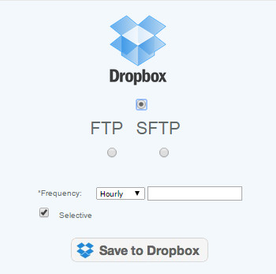Backup Settings
Overview
Backup settings will include information required while keeping a backup of the data by the POS unit. The backup can be saved locally or on a remote system, at either a Hourly, Daily, Weekly or Monthly frequency. There will be space requirements that have to be considered depending on the frequency of the backups.
Configuration POS Settings Backup - This sets your CAS and POS backup destination
If you want to save the POS backup locally on the POS, then from the POS set the backup to the local setting - otherwise these settings will be used (you should confirm on the POS that you do not have the setting overridden at the POS level)
If you want a CAS backup other than your scheduled time, you can create a backup immediately from Utilities>Backup
Difference in Selective and Full Backups:
The selective setting will backup the primary transactions, whereas the full backup will backup additional tables which may have modifications. This link will display all of the tables backed up by each setting so you can determine which level of backup you are comfortable with. Note that the full back up will of course create a much larger file and required more resources to store.
Point to Consider
There will be space requirements that have to be considered depending on the frequency of the backups. You can also obtain backups from the Central Server, your at risk data is data that is on your local POS that has not been pushed to the server.
Details
Dropbox
If the backup is on a Dropbox server site then the user chooses the frequency, press save to Dropbox. This will then take them to a page where they will have to enter there username and password for there Dropbox account. Once that is save whenever you set your backup frequency thats when the system will create backups for your information.
FTP/SFTP
If the backup is on a FTP/SFTP Site then the user must specify the IP address of the system. The user must enter the username and password, which are the same as the ones used for logging in to the CAS server, and select the frequency (how often the backup will occur). You can use your own ftp site (many are available at no cost).
Locally (POS)
If the backup is saved locally (on the POS itself) then the location to save the file is to be specified in the Path field. The path to save the file on the server is unique to each merchant.
Access
Access to this function is limited by default to the System Administrator and Financial Users only.