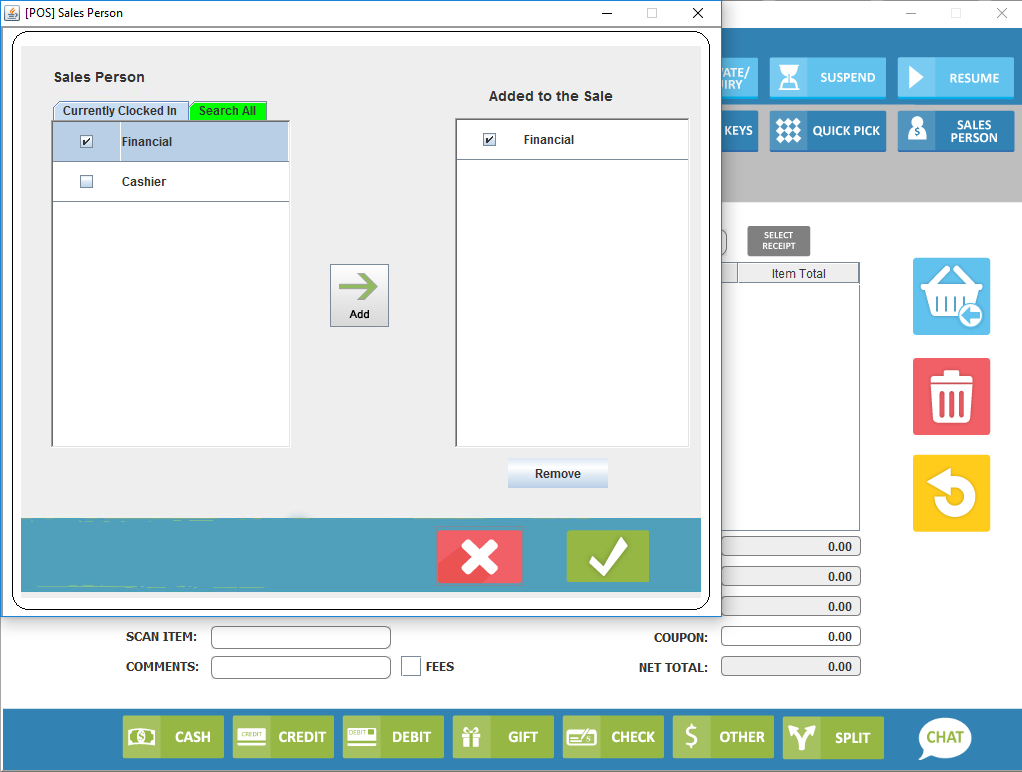POS - Salesperson
Overview:
Business that keep track of sales made by employees can enable the option on the POS. Salesperson can be added or you can just do transaction normally without having to add Salesperson.
Sales Person
The cashier can select which employee the sale is attributed to from all clocked in employees and you can select one or more employees, giving 100% of the sale to one employee or splitting the sale among multiple employees.
Currently Clocked in: This will show the cashier employees who are clocked in. This is helpful because if they were not the one who helped the customer they can ask them who helped them and they can select the salesperson from the screen and add them to the sale.
Search All: This allows the cashier to search by name the salesperson who helped the customer with the sale. This is helpful incase the employee forgets to clock in they can still get the credit for the sale.
Add: This will add salesperson to the sale
Added to the Sale: This will show the salesperson(s) chosen by cashier
Remove: Will remove any salesperson that is checked under the "Added to the Sale". This is helpful in case cashier makes mistake and adds a wrong salesperson and needs to correct it.
Save: This will make popup appear asking you if you are sure the chosen salesperson(s) will be credited with the sale.
Cancel: Will close Salesperson popup and you will take you back to transaction screen and transaction will not have a salesperson(s) attached.