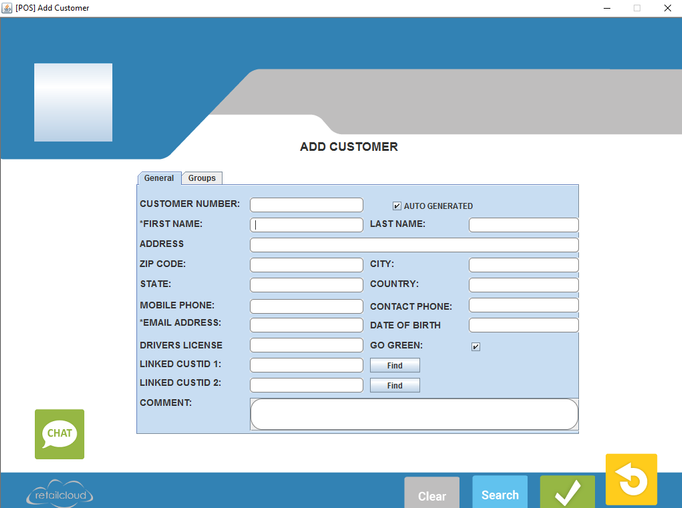Transaction Customer - POS
Fodder for Thought - Customers
Set up Customer Groups based on frequency, sales transaction amount, or gross margin and target market to these customers specifically
Use the VIP Status to recognize your special customers at the cashier level
Use the recommended items feature by "Other Customers Purchased"
Adding Customers at the POS
New customers can be added from the POS. If the prevent mandatory fields for customer creation box is checked on the CAS (configuration>POS Settings>Other POS Settings>Prevent Mandatory Fields for Customer Creation) the only mandatory fields are first name and customer number. Otherwise email address is also a mandatory field. Sales receipts will be emailed to the customer if an email address is provided, mail server is set up, and if the Go Green feature is activated.
Customer information can be filled out quickly by swiping the customers drivers license
If an existing customer is selected in this screen then a view transactions button appears on the bottom of the screen.
Note: Customers are identified by store location, so each store can just access their own database of customers (reducing the storage of many names that may not be needed at the store). If the store wants customers from all venues, perform a sync of the customer base and customers from all locations will be added to the database.
Details:
Customers can be added by user, during the sales process or through the "Customer" button under the Transactions tab. An auto generated customer number can be used or user can create their own customer number (maximum 30 characters). The customer name will print on the transaction receipt. User can assign the customer to static groups or to a frequency group: Customer Group Configuration. Also cashiers fill out customer information quickly by just swiping the customer's drivers license
Access Rights: