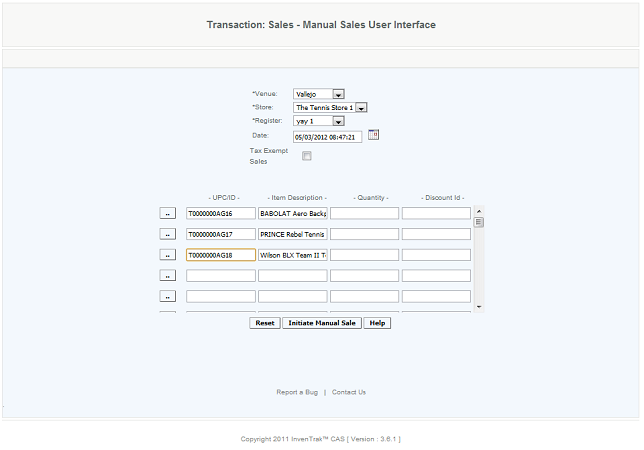Initiate Manual Sales
Overview
To get to Initiate Manual Sales you go to Transactions>Sales>Initiate Manual Sales
The Manual Sales function allows a user to post sales to a register directly from the CAS, it is typically used when the transaction is performed off site at a temporary/mobile site or away from the POS. Totals posted using the Manual Sale feature update the register totals. The Manual sales consists of two steps, the first using this screen lists the items to be sold and generates a receipt for the total sale displaying all SKUs that make up the transactions. The second is the Commit Manual Sales transaction which is used to finalize the sale posting the monies collected.
Details
The user should select a venue, store and register and then attach an item and enter quantity.
To attach a discount the discount ID should be provided. An item with a discount already attached to it will not be automatically taken from the item, the discount ID must be entered in order for the discount to apply.
Once all these are entered, the user can save the sale and initiate it. If user wants to do manual refund, the Quantity has to be given in negative and the same process is carried out. Once the initiation is done a receipt is printed with a unique transaction number. To commit the manual sales, the user has to pull up the transaction number from the list. Then the status has to be chosen, Close completes the transaction and Error cancels the transaction. The user can give a reason to commit and proceed to the payment options. The user can enter the amount in Credit card (Visa, master, Amex, Discover, Other) or Debit card (Visa, Master, Other) or Check or Cash. Same goes for refund. Once amount is added, the transaction is committed and closed. If user errors out, the user has to select Error and give a commit reason and finish the process.
Manual Sales are just like POS sales, it will show in all the sale reports and transaction reports for refund and discount.
User can do sales from the CAS website and not an actual store. This function is used for doing sales in virtual stores. User initiates manual sales by providing venue, store, and register, the date of the sale, and the different Item UPCs he wants to sell and their quantity and price level. The user then clicks the commit inventory details key.
Item Not in Source Error Message
Make sure that the item you are selling is in the store that the transaction is being applied to. A common error is to check the venue warehouse balances for the item but not confirm that is in the store.
Note: If a modification is made to an item, after a manual sale is initiated and before it has been committed, the manual sale will be made reflecting the new data and will differ from the initiate receipt. Thus the sales amount may be different from what was initiated.
Limitations
Manual sales does not function with non standard taxes - compound, double, and tax inclusive. Manual sales will function with non standard tax - minimum tax.
Note: When you initiate a Manual Sales through UI the transaction will be given a number 1, when you initiate a Manual Sales through Import the transaction will be given a number 2.
Bug Reporting
The Initiate Manual Sales screen has the Report a Bug button. This button is for the user to report an error they have received. The user must recreate the error so it can be captured, and then the relevant logs are emailed to the support staff. The process is for the user to press the Report a Bug button. You know the report a bug is activated when a pop up message appears stating that Report a Bug is activated. This will create enhanced logs and the user would then replicate the error. When the error occurs, the logs are sent to the support staff for review.
Access
Access to this function at an enterprise level is limited by default to the System Administrator and Financial users only. Accounting, store managers, warehouse general managers as well as zone managers may initiate manual sales settings at Venues or Store assigned to them.