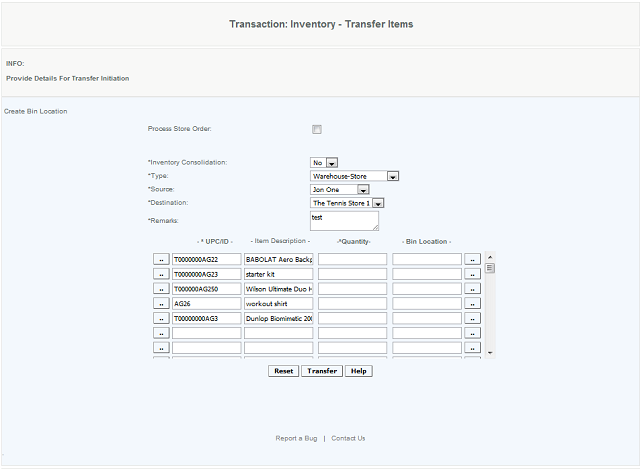Initiate Merchandise Transfers
Overview
Transfer items involves movement of items from one store to another, one warehouse to another, a warehouse to a store or from a store to a warehouse. User specifies which type of transfer it is and provides the, the source, the destination, remarks, the UPCs and quantity of the items to be transferred.
User checks process store order when the store has generated an order using the store order features and he wants to convert it to a transfer. The store order # will be available in the drop down selection. Once the transfer is initiated, the next step is to commit the transfer then the receiving location will have received the items.
User selects yes under inventory consolidation if he wants to combine the inventory of one store into another. The process essentially transfers all the items from one store to another eliminating the need to enter every item. Once user transfers items a pdf receipt will be displayed.
Important
When you initiate a transfer, the inventory is removed from the source store or warehouse, it is not added to the destination store until the transfer is committed ; if you error the transfer instead of committing it the inventory is returned to the source store or warehouse.!
Inventory Consolidation
If "Yes" is indicated for Inventory Consolidation, all inventory items are transferred from the source to the destination. It, in effect, is closing out the store/warehouse and transferring all quantities to the new location. If "Yes" is selected a message will be displayed , verifying that you want to proceed.
Details
Note: If a modification is made to an item, after the transfer is initiated and before it has been committed, the transfer will be made reflecting the new data and will differ from the initiate receipt. Thus the item may be different from what was initiated.
Bin Location:
This is to indicate the bin the item is being taken out of (not the bin at the receiving location). When the transfer it committed the receiving stores bin locations are used.
Note: When user does a transfer and assigns a bin for the item to be taken from, even if the item is not in the bin, the item is taken out of the bin and the item quantity goes to negative. So to overcome this, assign bins only if the quantity thats taken and transferred from the bin is sufficient.
Bug Reporting
The Initiate Transfer screen has the Report a Bug button. This button is for the user to report an error they have received. The user must recreate the error so it can be captured, and then the relevant logs are emailed to the support staff. The process is for the user to press the Report a Bug button. You know the report a bug is activated when a pop up message appears stating that Report a Bug is activated. This will create enhanced logs and the user would then replicate the error. When the error occurs, the logs are sent to the support staff for review.
Access
Access to this function at an enterprise level is limited by default to the System Administrator and Financial users only. Accounting, store managers, warehouse general managers as well as zone managers may initiate transfers at Venues or Store assigned to them.