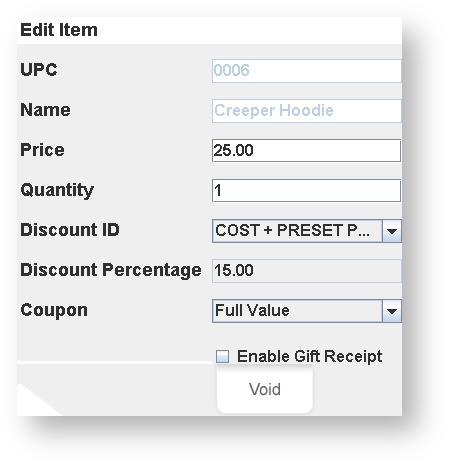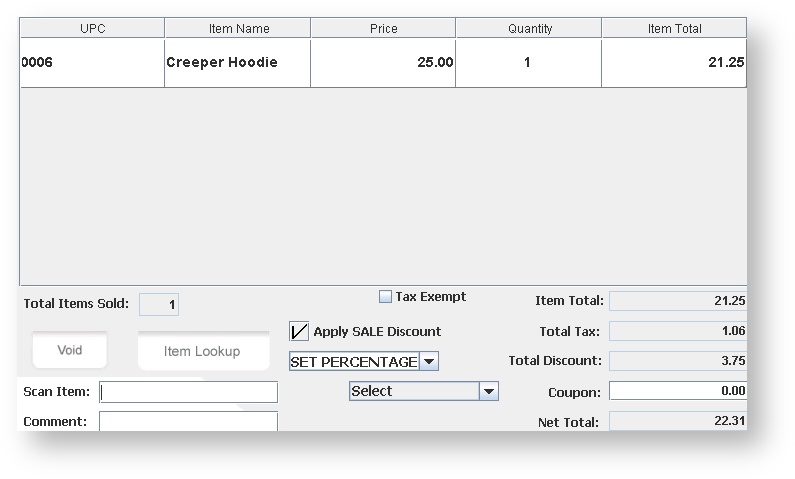Transactions- Sales - Discounts
Quick Links:
Overview-
Discounts are often used in retail to discount overstocked or end of season merchandise, and can be used to appreciate your customer base, especially if it is designed around your CRM builder and customer categories. For employees it allows a perk, encourages sales and understanding the products you, as the merchant, provide. When employees use the items sold for personal use they can better describe and recommend the items. It is also a good way to clear back stock or seasonal items that maybe taking up space on the sales floor, that other relevant items that could generate revenue could be stocked. A great way to determine these items is from the attribute analysis report.
Discounts can be applied at the POS in one of two ways; at a transaction level where the discount is applied across all items in the transaction, or at an item level, where it is applied on a single item. In addition items can be modified to always ring up at a discount by applying a discount code at the master item level or at a price list level.
Note: Discounts that have expired or have not started according to their start/end date will not appear in the drop downs.
Discount Hierarchy: See Pricebook discount hierarchy. Discounts at the transaction level take priority over (override) discounts given at the item level, regardless of % mark down.
Edit Item Screen
Cashiers can add a discount directly to an item by clicking on an item in the transactions screen. They will then be directed to the edit item screen where a discount can be selected from the drop down. Price of the item and the tax for the item will then be recalculated
Transaction Level Discount
Cashiers can add a discount to an entire transaction by selecting the "Apply SALE Discount" box. The discount can then be scanned in with a bar code scanner or selected from the drop down. Tax and price for the entire transaction will then be recalculated.
Multiple Item Discounts:
Multiple Item discounts are setup on the CAS level and automatically apply to items on the POS. These discounts are enabled on CAS level to apply a certain price or discount amount to a certain amount of items that are rung up. I.e. Buy one get one half off or buy 3 get one free. These discounts are applied to certain attributes or classifications that are selected on the CAS level.