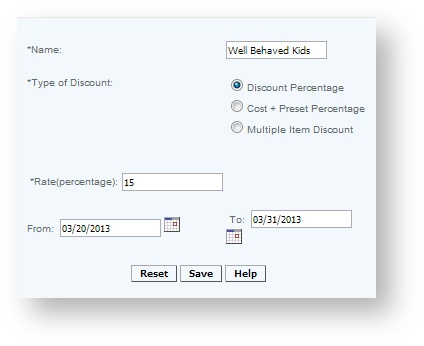Creating Discount Codes
Overview
Discounts are often used in retail to discount overstocked or end of season merchandise, and can be used to appreciate your customer base, especially if it is designed around your CRM builder and customer categories. For employees it allows a perk, encourages sales and understanding the products you, as the merchant, provide. When employees use the items sold for personal use they can better describe and recommend the items. It is also a good way to clear back stock or seasonal items that maybe taking up space on the sales floor, that other relevant items that could generate revenue could be stocked. A great way to determine these items is from the attribute analysis report.
Discounts can be applied at the POS in one of two ways; at a transaction level where the discount is applied across all items in the transaction, or at an item level, where it is applied on a single item. In addition items can be modified to always ring up at a discount by applying a discount code at the master item level or at a price list level.
Tiering of discounts:
If a discount is in place at an item level, transaction level, and part of a multiple item discount - all of the discounts will not be taken. The system tiers the discount so that they supercede ones placed at a lower level.
Lowest level: Item level discount (this will be in effect if no other discount is used)
Transaction Level Discount This supersedes item level discounts
Multiple item discount - Multi item discounts are essentially pricing on bundles (or packages) and so their pricing should be treated as an individual promotional unit price. That is to say if there is a price of $10 for 3 items and each items is $4, the 3 for $10 superseded the $12 price. Then if a transaction level discount of 20% is applied, the price should be reduced to $8.This is the only instance when a transaction level discount will be applied on a previously discounted item, as multi item discounts are really packages.
Details
Each discount must have its own unique Name. This will show up in all reports and filters so you should name them carefully. If you try to create a discount with an existing name a popup will displayed asking you to confirm this activity. It is not advisable to create structures with the same name. This will lead to much confusion when reviewing reports.
Select the Type of Discount: Discounts can be applied at a straight Percentage deducted from the selling price or using the Multiple Item Discount (where the customer purchases more items and receives a greater discount) or an item can be discounted to Cost Price Plus a Percentage. Variable discounts can also be set up so the cashier is prompted for the discount percent at the sales screen.
Cost plus Percentage allows for a discount to be structured at a specified percent above cost. This will allow merchants to offer either certain customers or groups of customers a favorable discount that is sure not go below cost. Typically a discount like this is reserved for employees, "friends and family" or owners. Note: since this discount is based on cost, it's important to make sure that costs are correctly entered into the system. Retailers who utilize this discount will probably want to track overall costs using the purchase order and inventory receiving functions of the CAS. In addition to correctly reflecting costs, it will also provide you with reporting on any cost variances from your vendors as well as return on investment reporting on a classification or vendor level. NOTE: The Cost plus percentage discount is ONLY available as a WinPOS Feature.
Enter the fixed rate that the item will be discounted by from the selling price or added to the cost price as dictated by the previous selection.
Link to the steps to make a discount Inactive
Link to Activating an Expired Discount
Access
Access to this function at an enterprise level is limited by default to the System Administrator and Financial users only. Accounting, store managers and warehouse general managers may modify discount code settings at Venues or Store assigned to them.