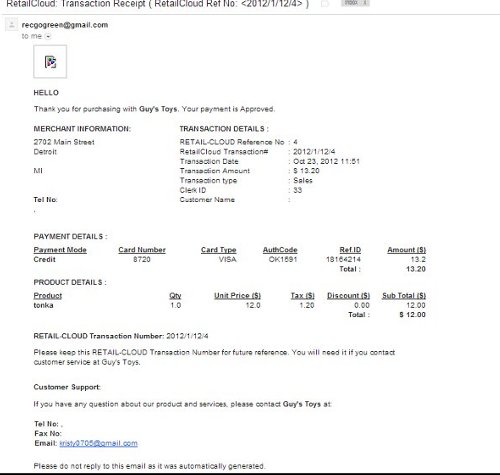Transaction Sales - Go Green - POS
Fodder for Thought - Go Green
Save a tree - Go Green.
Go Green option is available automatically when the CRM Builder is enabled
Even with GoGreen, customer receipts can be printed, if needed using the Reprint Function
Customer information can be added on the POS by swiping the customer's drivers license
Go Green - Activation
By using an emailed receipt, we offer a way to reduce the paper trail by giving customers the option of having their transaction receipts automatically emailed to them. If the customer opts to "go green", the cashier validates an email address on the payment terminal and the receipt is instantly transmitted to the customer. This feature provides store owners with a beneficial way to gather customer data into the system, therefore providing a better way to gain access to customized customer information to better market towards them individually. By activating the CRM builder it will allow user to be prompted for "go green".
Mail Settings must be enabled in order for the emailed sales transaction receipts to be sent to the customer. These are set up on CAS under Configuration>POS Settings>Mail.
For a customer to be emailed their sales receipt, either the CRM Builder needs to be enabled (on CAS under Configuration>POS Settings>Other POS Settings) or the customer needs to be added (on CAS or POS) and GoGreen added on the customer record.
Sample Email Receipt
Receipt is automatically emailed to the customer record on file. If the customer opts to "go green", the cashier validates an email address on the payment terminal by adding customer to the database by CRM builder and the receipt is instantly transmitted to the customer's email address on file .
Access
CAS Access is for System Admin, Zone Manager, Venue Manager, and Store Manager. All levels have access on POS to setup customers and go green option.