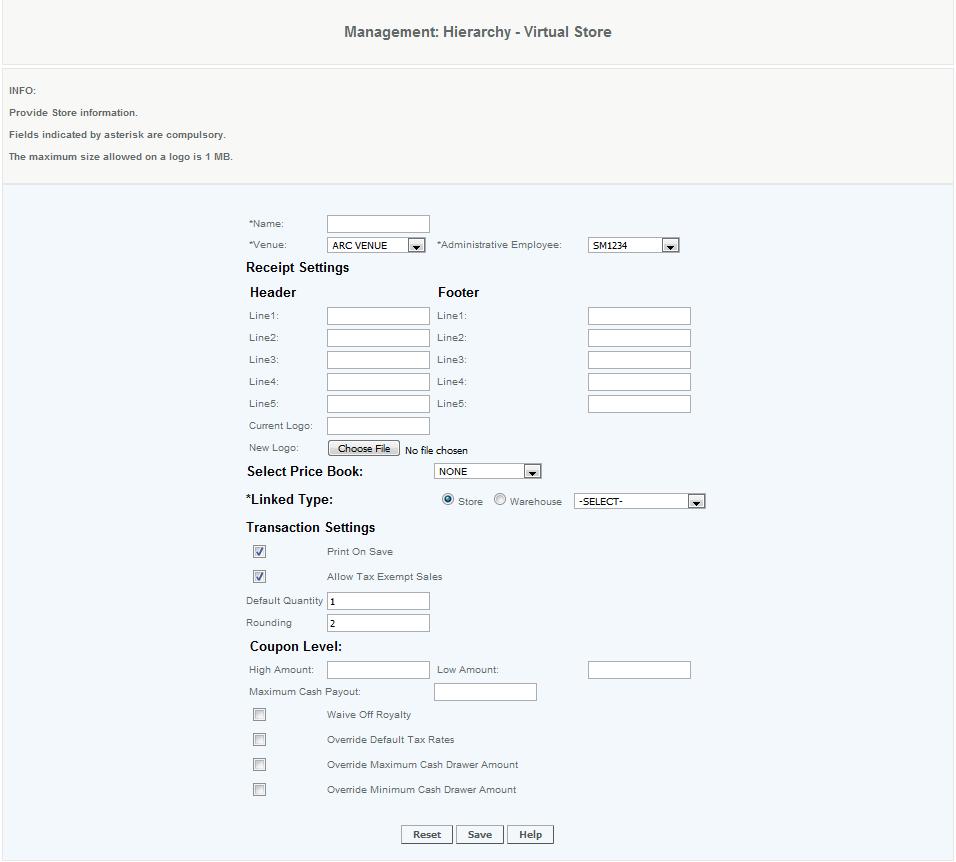Creating a Virtual Store
Overview
Virtual stores are created when the user needs to create a cost center that is not an actual physical store. Typically a virtual store has no physical location or inventory. The store can be linked to a warehouse or another store from which the inventory is sold from. When a sale is processed from a virtual store a corresponding transfer from the linked store to the virtual store is also processed.
Details
Step Up
Each store must have its own unique Name. This will show up in all reports and filters so you should name them carefully. If you try to create a store with an existing name a popup will displayed asking you to confirm this activity.
Each store must be assigned to a Venue, the store will be associated with the venue warehouse and will receive its default settings from the venue setup unless overridden at a store level.
Warning
Store names cannot be modified, moved to a different venue, or linked to a new location once a store is created
Each store must be assigned to an Administrative Employee who has a Store Manager role. If you have not already created an employee with this role you must do so first. The Store Manager that is assigned to this store may be modified at any time.
The printer will print up to five Header Lines, please limit each line to the character restrictions of your printer
The printer will print up to five Footer Lines, please limit each line to the character restrictions of your printer
If your printer supports it, the Current Logo will be printed on the receipts, the logo should be in a jpeg format and be no larger than 100 by 100 pixels and 1 mb. If you would like to change or add a logo, use the "Choose File" option to navigate to the file and press Open.
If the user is assigning a specific Price Book to this venue select it from the drop down. price books can be modified or added later.
The Linked Type setting is where the virtual store is assigned to a specific warehouse or store out of which the inventory for any sales made at the virtual store will be decremented. If
Inventory
Any merchandise receipts or transfers for the virtual store must be done to the linked store or warehouse! Merchandise must be added or removed using the import functions or a POS, Merchandise Transfer or Receiving on the CAS UI cannot be used for virtual stores.
The Print on Save option is selected as a default value, and should always be selected if you have a printer attached. If the Print on Save option is not selected then the POS will not send receipts to the printer.
The Allow Tax Exempt Sales option is selected as a default value, if you de-select it registers associated with the store will not be able to perform Tax exempt sales
The Go Green option is selected as a default value, this will automatically send a digital receipt to all transactions associated with customers regardless of their individual go green selection
Default Quantity is set to 1 by defualt.
Rounding is set to 2 by defualt
If Override Default Tax rate is checked after the user saves the entry, they will be navigated to a screen that allows them to modify the default tax rate. If there is no Tax Structure established, this should be modified later.This will override the settings at the tax structure level and the venue level, and will not be effected by any changes made at the tax structure management screen.
Should the user wish to override the Minimum Cash Draw amount and the Maximum Cash Draw amount for which email alerts will be generated, these boxes should be checked and the user will be navigated to a modification screen after they save the venue. This will override the settings at the alert and venue level, and will not be effected by any changes made at the Alert Management screen. Changes made at the register level however will override venue settings.
Manual Sales
Manual sales can be performed as usual on virtual stores; there has to be a register (creating a register) and the inventory must exist in either the virtual store or the linked store. Inventory balance in the Virtual Store will remain at that balance, units sold will be transferred from the Linked Store to replace those units, for the time being.
Access
Access to this function at an enterprise level is limited by default to the System Administrator and Financial users only. Managers may modify Virtual Store settings at Venues or Store assigned to them.