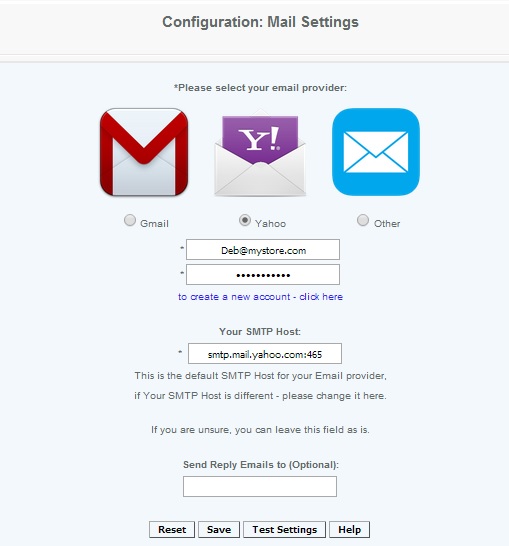Mail Server
Mail Settings - Set up
The Mail Settings section is where the mail settings are set up. This allows for emails to be generated for the various features that need to send out emails, such as for emailed sales receipts, email alerts, and password expiration alerts.
The user selects their email provider. The SMTP host id/name, which is the system that is to receive the email,is pre populated for gmail and yahoo. If a different email provider is used, enter the SMTP Host field.
Enter the username and password for the email account.
The reply email address can also be entered if different from that entered above.
Once the mail server is set up, password expiration alerts can be sent to the employees (if emails are provided for the employees), as well as to use the features CRM Builder , Go Green and Email Alerts. Without having the mail setting these features cannot be implemented.
NOTE: If POS transactions involving email receipts (such as CRM Builder, GoGreen or Dwolla) are attempted without mail settings being set up on the CAS, the cashier will get a error "POS is offline and receipt cannot be emailed".
Popular Email SMTP settings:
Gmail: http://support.google.com/mail/bin/answer.py?hl=en&answer=13287
Yahoo: http://help.yahoo.com/l/us/yahoo/smallbusiness/bizmail/pop/pop-11.html (Example - smtp.bizmail.yahoo.com:465)
AOL: http://help.aol.com/help/microsites/search.do?cmd=displayKC&docType=kc&externalId=217449
Hotmail: http://email.about.com/od/accessinghotmail/f/Windows_Live_Hotmail_SMTP_Settings.htm
An SSL connection is required
Details
The SMTP host is a mandatory field. It can be an IP address of 4 positive numbers separated by 3 decimals, ranging between 0- 255 or a DNS such as mail.yahoo.com. The mail settings will be pre-set so that when the user clicks mail under configuration, the fields should have previously been set. If not, the user can set the fields and save them for future use. Please note that some free services limit the number of emails you can send. (as an example smtp.gmail.com:465)
The Username is a mandatory field, and it is the username that is associated with the email account. (user names can not exceed 30 characters)
The Password is a mandatory field. and is the password that is associated with the email account. (passwords can not exceed 30 characters)
Reply Email: is a hidden value to the recipient unless they are replying to the email.
Test Setting button sends out a test email so the user can confirm that settings are correct and emails are being generated.
Following is an Example of where the emails will be visible to the recipient of the email:
Configured email setting with xyz@test.com as actual one and reply email address as abc@test.com.
User receives email notification from xyz@test.com and if user sends feedback and clicks on reply, reply email address is set as abc@test.com as per settings.
Access
Access to this function is limited by default to the System Administrator only.