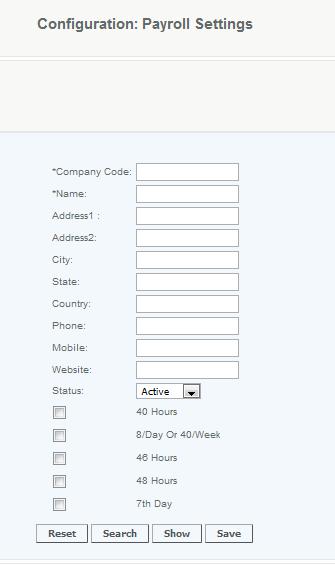Employee Payroll Settings
Company Code Payroll Settings
Overview
Most payroll companies require you to establish company codes for each business unit you wish to track. This screen allows you to configure payroll companies as well as what overtime rules are available to each company.
Detail
The Company Code is typically a cost center code that is established by your payroll provider. Is must be a 3 or fewer digits and can be alpha/numeric (such as PAY).
Even if you are not directly tying in your payroll service to the system, you will need to establish company codes to be used by each employee created, who's hours will be tracked. The Company Code is a mandatory field in creating a payroll record for an employee (second page of the create/modify employee). By completing this, the merchant can track employee hours on the employee productivity report and time and attendance report.
Enter the address and contact information for the cost center you are establishing.
The Status indicates if the company code is active or inactive, Inactive status will remove it from the choices of company codes in the employee payroll settings page.
Select the overtime options that apply for employees in this company code. NOTE: If no box is checked, overtime will apply on all hours.
- 40 hours - Overtime hours are defined as hours over 40 hours a week.
- 8/day or 40/week - Overtime hours are defined as hours over 8 hours a day or 40 hours a week.
- 46 Hours - Overtime hours are defined as hours over 46 hours a week.
- 48 Hours - Overtime hours are defined as hours over 48 hours a week.
- 7th day - Overtime hours are defined as hours on the 7th day worked in a week.
Once the Payroll Settings have been set, you are now ready to input employee payroll data ;. This is done using the Employee Tab from the Management Menu. To set up CAS to track employee records, as well as time and attendance you will need to talk with your payroll processing company to see how they can receive the data as well as consult with an Inventrak specialist.
Default User Access
Payroll Settings can only be set or modified by users whose roles have been defined as System Administrator or HR Manager