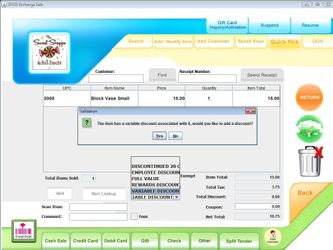/
Variable Discount
Variable Discount
Overview:
Discounts can be created that prompt the cashier for the discount percent rather than being created with a pre set amount. The variable discount will have a pop up appear when it is applied on the sales transaction which prompts for the percent amount.
How to create a variable discount:
From CAS - Go to the master item screen CAS>Management>Transaction Codes>Discount
Create a discount and for the discount percent put 0, save
Processing on POS/Tablet
From the sales transaction screen apply the Variable discount to the sale, a pop up will appear that prompts for the percent.
Fun Facts:
You can also create a Variable priced item and a Variable Coupon and when you apply it to the sale it will prompt for the sales price/coupon amount.
, multiple selections available,
Related content
Variable Coupon
Variable Coupon
More like this
Variable Priced Item
Variable Priced Item
More like this
Multiple Item Discount
Multiple Item Discount
More like this
Creating Discount Codes
Creating Discount Codes
More like this
Creating Coupon Codes
Creating Coupon Codes
More like this
Transactions - Discount Transactions - CAS
Transactions - Discount Transactions - CAS
More like this