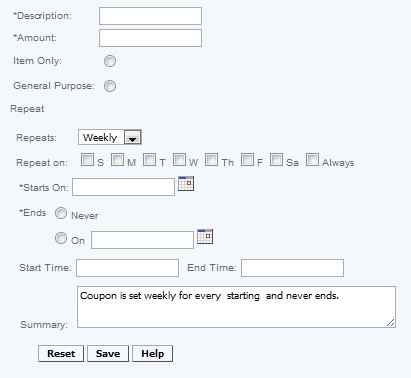Creating Coupon Codes
Overview
Coupons can be applied at the POS in one of two ways, at an item level or at a transaction level. Coupons processed at the item level are treated as a reduction in price but coupons run at a transactional level are considered as a negotiable item and are reported on the Real Time Sales report. The option also exists to run an "Auto Generated Coupon", which is set up at the POS and allows for the coupon to apply at the item level without further action. (Note: auto generated coupons are item level only).
Applying tax to the item: When Transaction Level coupons are used, sales tax for each item is still charged, as this is treating the coupon as a Tender Mode and not as a reduction in the price of an item. Item level coupons will reduce the sales amount of the item - so sales tax will be assessed on the net amount (sales item less coupon)
Example of a Groupon type coupon processing flow
Details
Each Coupon must have its own unique Description. This will show up in all reports and filters so you should name them carefully. If you try to create a coupon with an existing name a popup will displayed asking you to confirm this activity. It is not advisable to create structures with the same name. This will lead to much confusion when reviewing reports.
Select the Amount of the coupon.
Enter the To and From Dates that the discount will be in effect for. It is recommended that if the discount is ongoing pick an annual date that all ongoing discounts terminate, so that you can review their impact annually, and eliminate discounts that are no longer applicable.
Select Item Only if this coupon is to be used only for a specific product
Select General Purpose if this coupon is to be available to use for any item at the transactional level.
Repeat
Select when you would like the coupon to be active, weekly, monthly, and daily
select from the check boxes or drop down on which days you would like the coupon to be active
Starts On date is the day that the coupon will be available on the pos from the frequency criteria set for the coupon
Ends, allows you to select the date it will end or if doesn't have an end date.
*Summary, *shows in words the options you have chosen for this coupon.
Click on Save to create the Coupon Code.
Access
Access to this function at an enterprise level is limited by default to the System Administrator and Financial users only. Accounting, store managers, warehouse general managers as well as zone managers and human resource managers may modify coupon code settings at Venues or Store assigned to them.