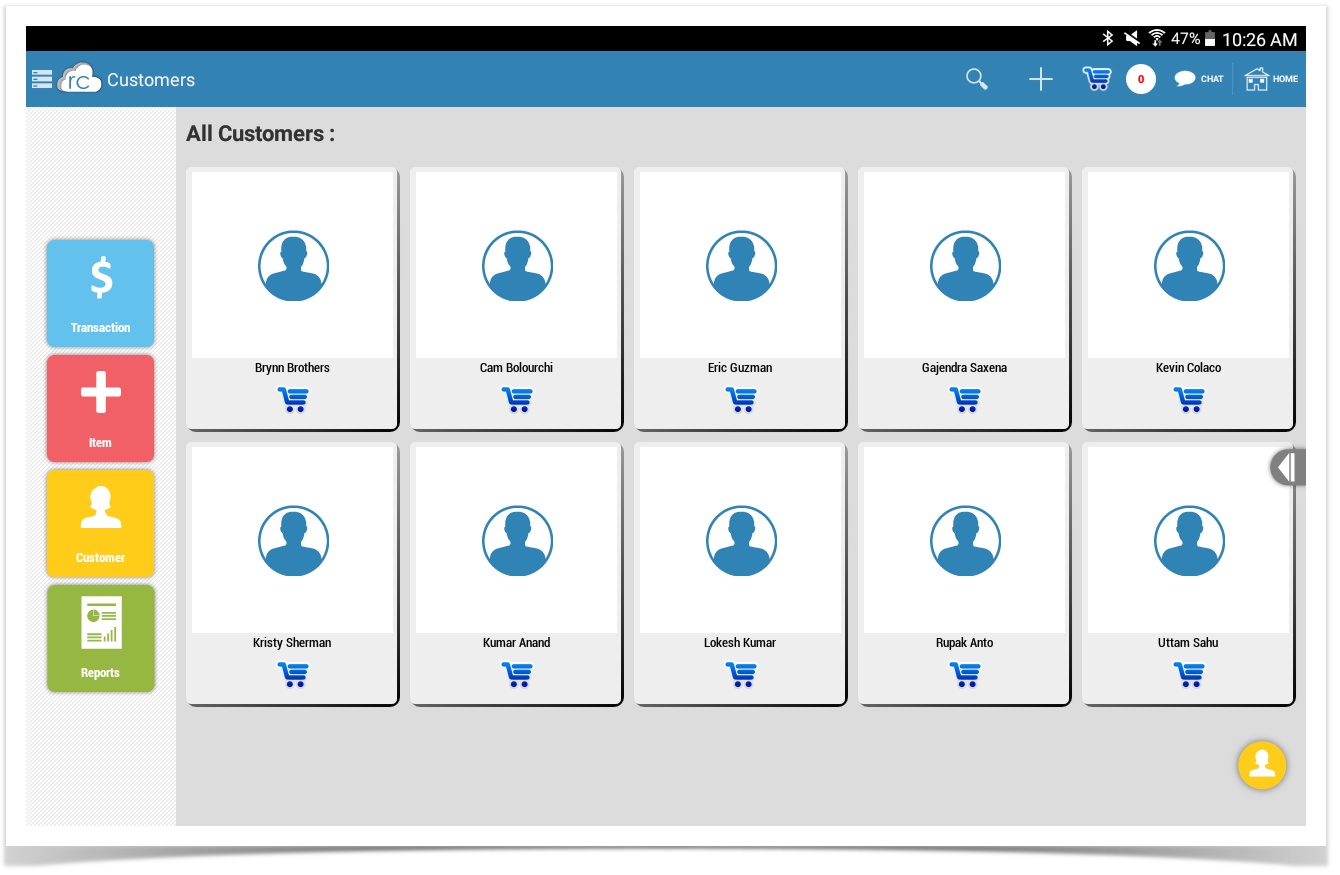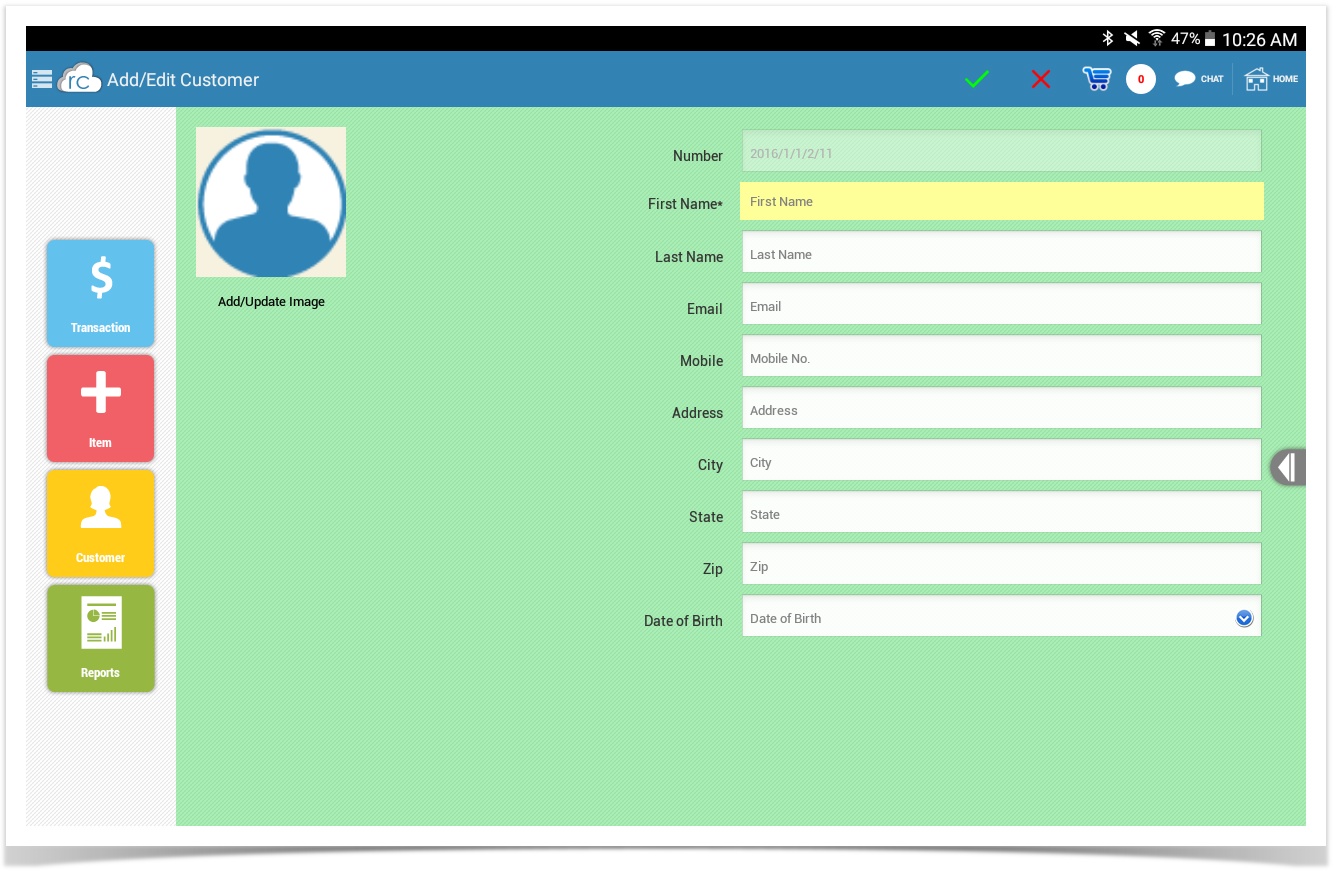Tablet Customer Tab
This is the Customer Tab on the tablet.
Here you will see all your customers that you have in your system.
This tab is pretty simple if you select one of your customers you will see their info.
Some other Functions on the Customer Tab is the Search, Add Customer, Shopping Cart, and Chat.
- The Search button lets you search for a customer by there Name on your CAS.
- The Plus sign lets you Add a customer that you might be speaking with or ringing up.
- The Shopping Cart is very useful on this screen, meaning if you already have items in you shopping cart and you add a customer from this screen they will already be on the attached to the transaction.
- The Chat Button will take you to your internet browser so you can start a chat with a support representative.
You can see your customers purchase history by selecting Customer and selecting Transaction History.
You can see your customers item purchase history by selecting Customer and selecting Item History.
You can add a customer from this screen by pressing the plus sign and it will take you to the add customer screen and there you enter all the mandatory requirements to add a customer.
Select the check mark once you have enter all the mandatory requirements to add the customer. Now they will be in your system and be able to be added to transactions.