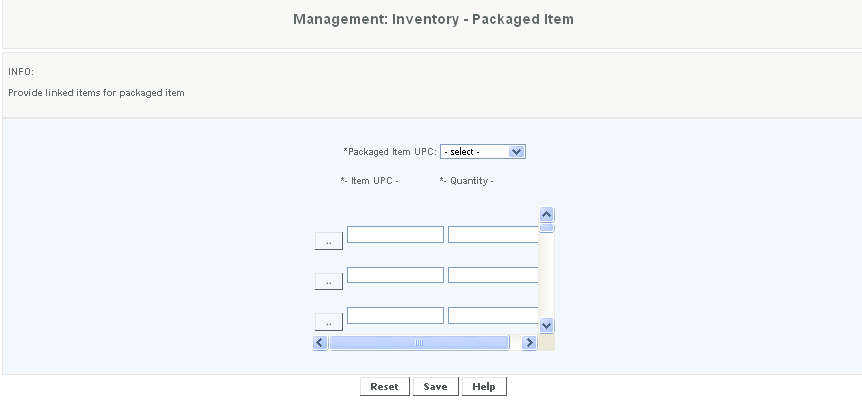Creating Package Items
Overview
Multiple quantites of an item or multiple items can be combined together to form a package. Depending on how the packaging handling rules have been established whenever a sku that is a package type or the items that make up are package are rang up in a sale, they are combined into a package.
Note - If you are using the QSR application, this will be displayed as Recipe/Modifiers.
Details
Prior to assigning the UPC's and quantities that make up a package, the items that make up the contents of the package as well as package item must be created. First from the create Master Item Screen create the Package, this is done by creating a new item UPC, and for Item Type selecting "Package Item", and saving the package item.
Now, from the Packaged Items screen, select the Package Item UPC from the drop down menu
Enter the Item ID or UPC number .
Select the Quantity of the Item ID that are in the package.
There has to be at least two units in the sale, they can be combination of items or multiples of one item or a combination of items with multiples of items.
Click on Save to create the package.
NOTE: During the sales process on the POS, the items will NOT create a package, at the reduced package pricing if all of the items in the package have not been received. The items will be at regular pricing. All items must be received and to make the package function operable. If anitem in the package is inactive, inventory levels will not be adjusted for the sale (but you are still able to sell the package items at the reduced package price)
Access - Access to this function at an enterprise level is limited by default to the System Administrator and Financial users only. Accounting and warehouse general managers may handle package settings at Venues or Store assigned to them.