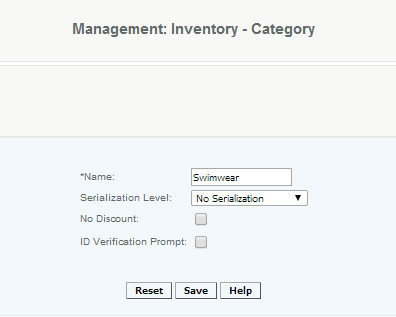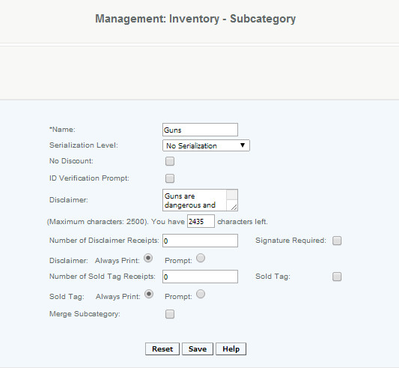Classifications
There are three levels of classification available: Department, Category and Subcategory.
Department is typically considered the most general level of segmentation, in a clothing store categories can be Mens, Womens, Youth, Infant, Accessories etc. Category and Subcategories are the next levels. Reports can be filtered by one or a combination of these classifications.
Creating a Department
You can also merge departments .
Creating a Category
You can also merge categories
Creating a Sub-Category
Overview
In addition to departments and categories, items can also be assigned to subcategories. Subcategories will typically be the most narrowly defined of the three classifications
Details
Enter the Name of the SubCategory to be created, if the name does not exist the subcategory is added and a successful message is displayed, if a name that already exists is being added an error message is displayed.
Select Serialization Level: No Serialization, sometimes serialized, or always serialized.
If all items in the subcategory will be excluded from discounting, check the box.
If you have items that are age specific (Alcohol, Cigarettes, Firearms) and you want all items in the subcategory to prompt you to check ID, check the box.
Disclaimer on Subcategory:
Sale of items within the subcategory will print the disclaimer indicated here. The printing of the disclaimer is specified in this section, such as number of disclaimer receipts to print and whether a customers signature line should also be printed on the receipt acknowledging the disclaimer.
Access
Access to this function at an enterprise level is limited by default to the System Administrator and Financial users only. Accounting, store managers, warehouse general managers as well as zone managers and human resource managers may modify subcategory settings at Venues or Store assigned to them.