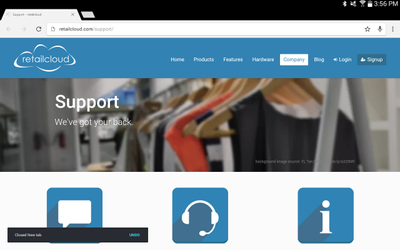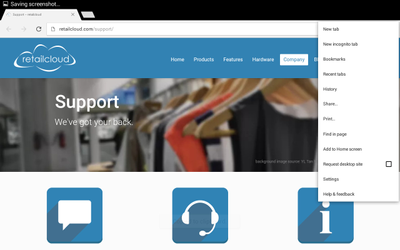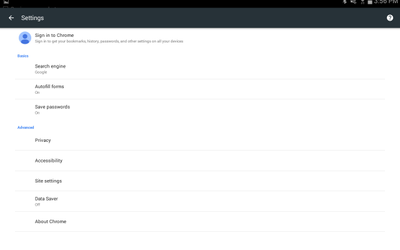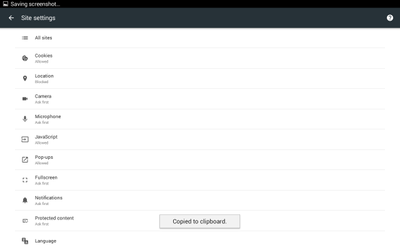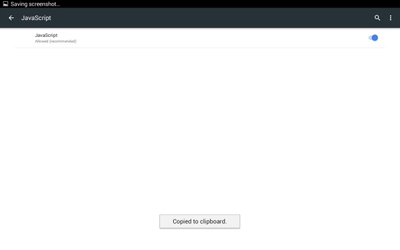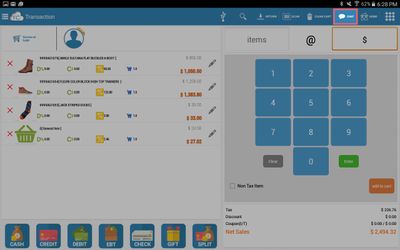How To Access Live Chat from your Tablet
Overview: Each screen has the Chat button available (in the upper right area of the screen). When you press the Chat button you are taken to the chat access page and can contact retailcloud from there for help with your questions (during on line hours), after hours goes to an off line mode where the support department will be notified of the chat via email. Other support options are also available which may also help resolve the question.
DETAIL ON CHROME BROWSER CHAT ACCESS
Sometimes tablet settings are set to block JavaScript and pop-ups by default. In order to reach our Live Chat support with your tablet, you will want to make sure these settings are saved. The first time you select the chat icon in tabPOS your tablet will ask which browser you would like to use. Mozilla Firefox works without needing to adjust settings, but if you would like to use Chrome, you will need to adjust these settings.
- Open Chrome
- Select the 3 vertical dots in the top right
- Select Settings
- Select Site Settings
- Select JavaScript and switch to allow
- Select Pop-ups and switch to allow
- Save
Access Chat from the menu bar in the top right corner.