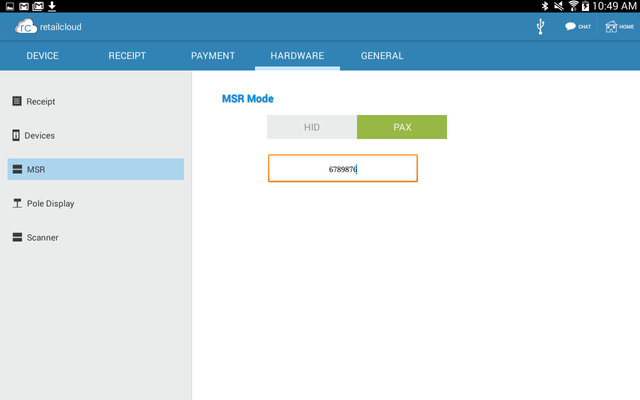/
Setting up Pax MT30
Setting up Pax MT30
Overview:
PAX's MT30 is a fully featured customer-facing, multimedia POS device which offers retailers an innovative branding channel. Combining high-security payment, outstanding durability and PCI compliance, the MT30 features a responsive capacitive touch screen and electrostatic pen to enable electronic signature capture and excellent finger touch responsiveness.
Accept credit cards, pin based debit, EBT - EMV Ready.
Consumers can enter their PINs using the tactile keypad, protected by an integrated privacy shield. Optional signature capture capability allows retailers to streamline transactions.
STEPS TO CONFIGURE YOUR MT30 with tabPOS:
- Log into the Pax MT30 to retreive the IP address assigned for the Pax MT30:
- On the MT30 press the Green button then it will ask you for a password. The password by default is the current date entered in (mm/dd/yyyy) format.
- Press the number 6 to go into "Communications", enter password. The password by default is the current date entered in (mm/dd/yyyy) format.
- Select LAN Parameters from the Communication Options.
- Enter 2 to go to the IP Address. Once you get IP Address write it down, you will need it to configure the Pax MT30 to Tablet
- Press the Red button to go back out of LAN Parameters
- Next you go into ECR Comm. Type.
- Press 4 to go into Ethernet. There you will get your Communication Port number. Once you get the Communication Port number write it down, you will need it to configure the Pax MT30 to Tablet.
- Press the Green button to get to the Communication Protocol : 2 screen then you press the 2 to select HTTP GET.
Once you set the Communication Protocol to HTTP GET and get the IP Address and Communication Port. You are now ready to configure it with the tablet.
Details Configuring Tablet:
- To configure the MT30 with the tablet, open the left menu
- Select Configuration
- Select Hardware from the top menu
- Select MSR from the options on the right
- Under MSR Mode, select PAX
- Enter the IP Address (Ex: 192.168.1.139:10009) (Remove any lead zeros from IP Address - changes will be saved automatically)
, multiple selections available,
Related content
Setting up PAX S80 (and SP30)
Setting up PAX S80 (and SP30)
More like this
WinPOS - Pax Direct to Processor (DTP)
WinPOS - Pax Direct to Processor (DTP)
More like this
Partner - Direct to Processor Set up
Partner - Direct to Processor Set up
More like this
How to get IP Address from PAX
How to get IP Address from PAX
More like this
TabPOS - Hardware Settings
TabPOS - Hardware Settings
More like this
POSX ION Edge Installation Process
POSX ION Edge Installation Process
More like this