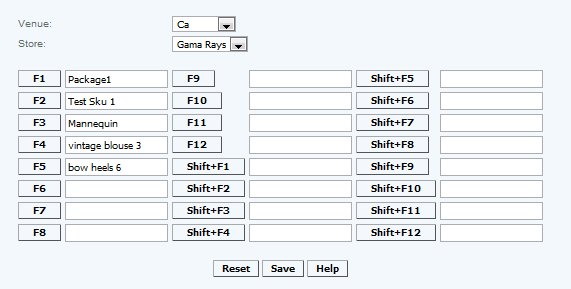Speed Key Settings - CAS
Overview
The 12 Function keys plus plus the 12 combination Shift + Function keys can be each be asociated to an SKU and can be entered into the transaction by pressing the Function key or appropriate Shift/Function key combination. This function allows a cashier to press a "speed key" instead of scanning the bar code of an item. (Note: Can also be set up directly on the windowsPOS terminal)
Detail
To add a speed key the user takes the following steps: After selecting the venue and store, they choose a speed key and types in the product name, or clicks the Shortcut number button next to the box and is taken to an item lookup screen where user can search for an item using its UPC, name, vendor, etc. After making changes to the speed keys the user can press save, or if user wants to clear the keys to reassign them to different items the user can press the reset button. At the POSthe cashier can use the speed key function to quickly bring up the designated items during the sales transaction screen.
Function speed keys can be set at an enterprise level or modified at a store or register level. Function speed keys can also be set at a POS level by users with appropriate rights
Reset - Clears all fields and if saved resets all speed keys.
Access
Access to this function at an enterprise level is limited by default to the System Administrator and Financial users only. Venue and Store managers may modify settings at Venues or Stores assigned to them.