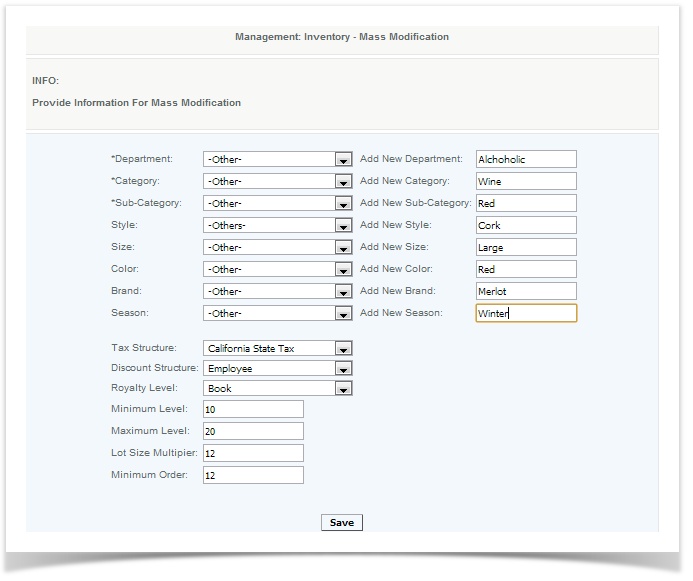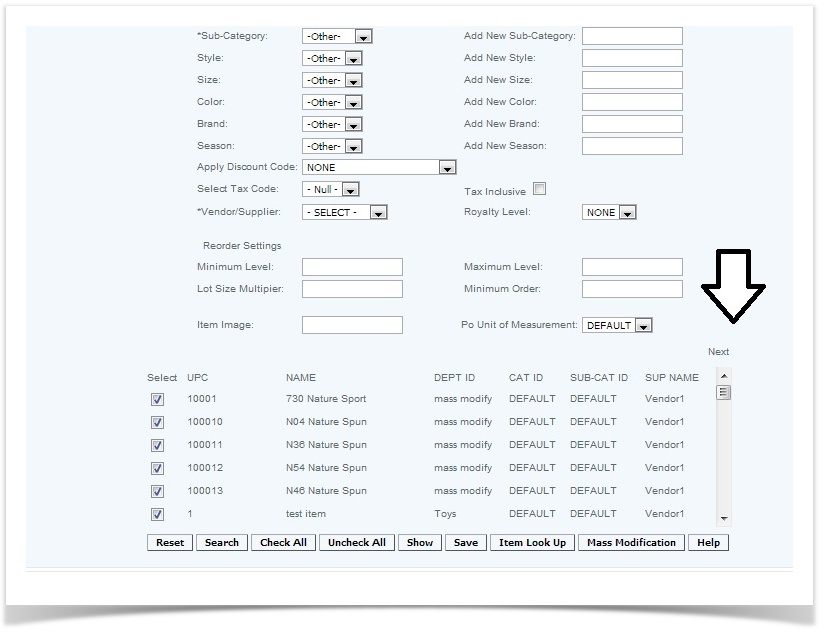Mass Modify
Overview
This function allows the user to make a modification to multiple items. The screen is accessed from the Management>Inventory Classification>Master Item screen and selecting the Mass Modify button at the bottom. Please note that cost and price are not available options to be mass modified. You can create new departments, categories, sub categories, styles, sizes, colors, brands and seasons in the UI by leaving the classification drop down you are going to create with "other".
Details
A user will be able to modify multiple items, by selecting the check box and mass modify. From the mass modify screen a user will be able to update Classifications, Attributes, Tax, Discount, and Reorder Level.
On the Master Item UI, the user can modify more than 100 items at a time by pressing the "Next" button when selecting the items to modify. This will take the user to the next 100 items and they can select which ones to modify, then continue to the next 100, etc.
Access
The roles with rights to this function are System Administrator, Financial, Accounting, Venue GM, and Warehouse GM.