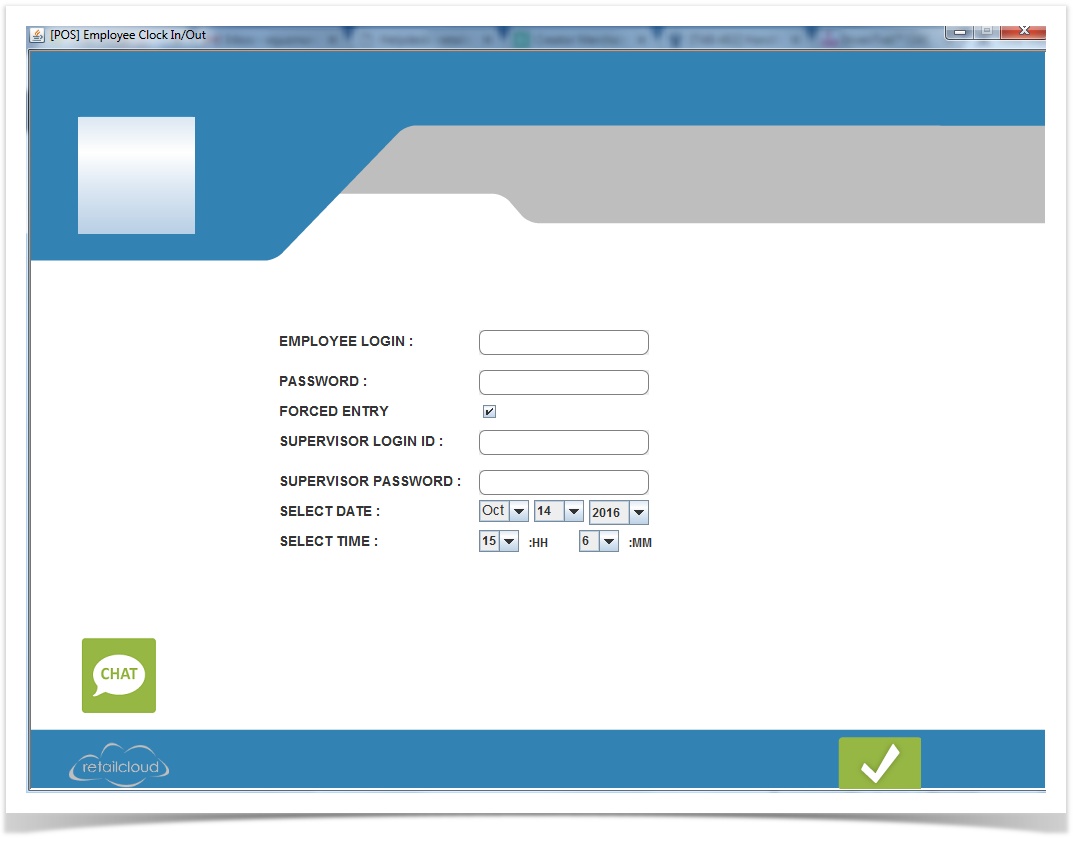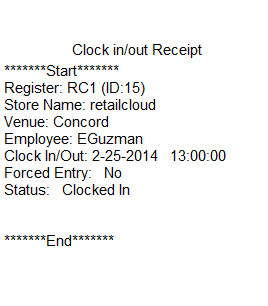Time Management Clock In & Out - POS
Overview:
This feature allows all employees to clock in and out of the system using their employee login ID and password.
Details:
A receipt is printed and should be retained by the employee. It includes basic information, as well as whether the employee clocked in or out. Forced entry can be used by an administrator to alter the date and time of an employee's login/logout time. Date and time can only be changed using the forced entry option.
Note
By Default the supervisor role is not given the rights to perform the forced clock in/out for other employees. Individual supervisors can be given this right by modifying the ADP Supervisor access Right on CAS.
The "Forced Entry" option is used when you need to modify the time or date of the employee. The Supervisor needs to enter the login name of the appropriate employee and select the box "Forced Entry". Next, the supervisor making the change enters their Username and Password. Once logged in, he/she will enter the proper date and time and save. To accurately correct the time, supervisor can force the correct clock out time.
NOTE: If an employee does not clock out by 4am, the CAS will automatically clock out the employee (with the time of 1 minute after the clock in time). To enable this feature, go to email alerts and select "Employee not clocked out" and designate recipient of email alert>Save. When this occurs the correct clock out time should be manually adjusted on CAS using the modify timecard feature.
Please note: The time used by the clock in/out function is the system time (on that POS). To protect the integrity of the output, it is recommended that the Computer clock is locked (so an employee is unable to change the system time as a way of altering their hours). The process may be different depending on your computer system, please refer to internet sites on how to lock your system time.
Access Rights:
POS level for users that have been set up on the CAS to use this function. The employees using this feature do not need to have roles which allow them access to the POS, as the clock in/out can be accessed from the login landing page.