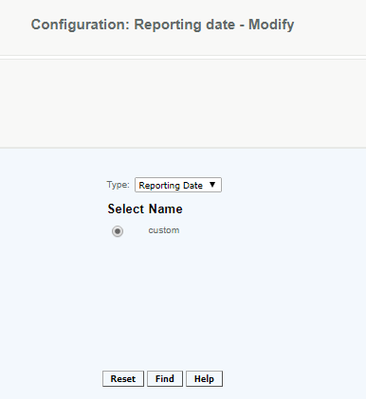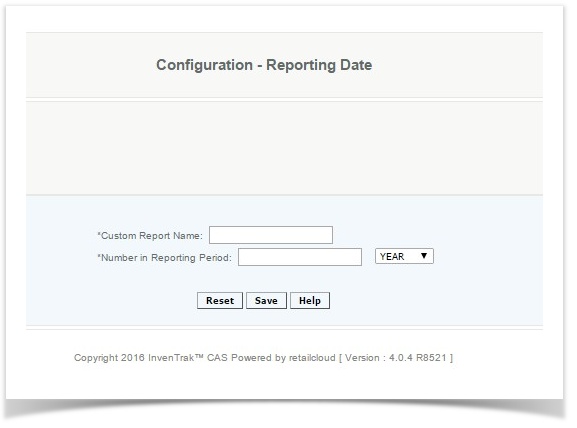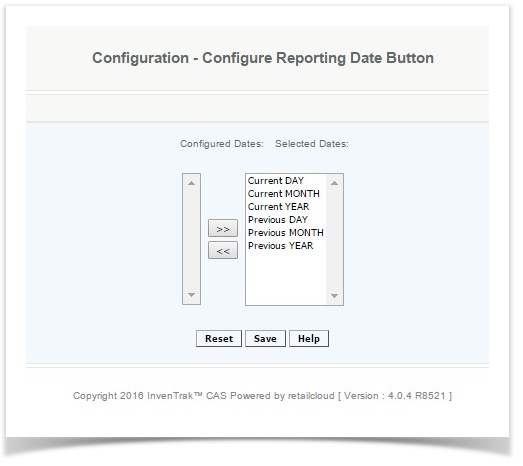Report Settings - Date Ranges
Overview:
User has the ability to create custom date ranges for all reports. This allows for easy access to the date ranges they use most often. As a default there are 6 pre-defined date ranges (Current Day, Current Month, Current year, Previous Day, Previous Month, Previous Year) the user can create a custom date range to replace these ones.
Steps to create a new date range:
Create a name for the date range
Indicate # of Days, Months, or years in the date range
Select if this will be using days, months, or years as the unit of measure
Sample: If user selects "3" and Months and today's date is December 15th, when you run a report using this date range the data will be for Sept 15 - Dec 15
Steps to create the Date Button Selection:
From the list of custom report ranges created (in the Configured Dates column) select the 6 date ranges that you want to appear on all reports. Press Save.
Sample Report Settings with Customized Date Ranges:
Modify Reporting Date:
Select the reporting date you want to modify from the list available. Make necessary changes and save.