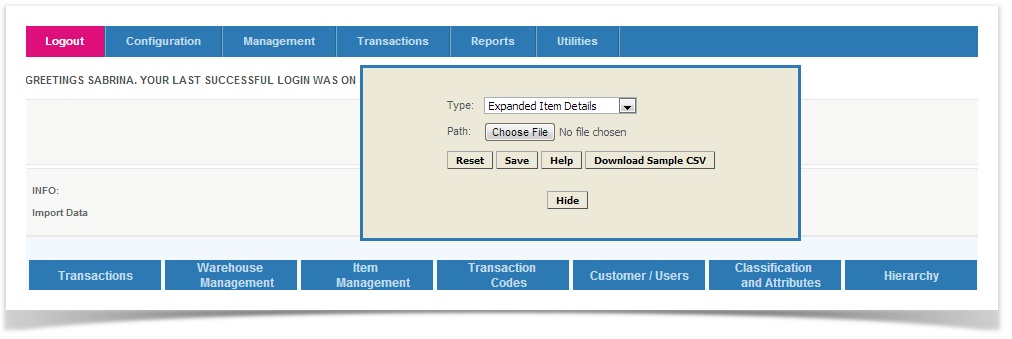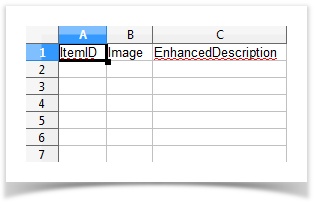Imports - Expanded Item Details
Overview
To add and expanded description and image onto an item in the database. A sample can be obtained form the Utilities > Import Data > Item Management. From the sample users will be able to see the data that the import should contain. Verify that none of the entries include commas. The first 3 columns are: ItemID, Image, EnhancedDescription. Verify that the columns do not include special characters (such as periods, quotation Marks, dashes, etc). Verify that they file does not have duplicate records or duplicate emails.
When the download of the sample file has been completed, the user can open the data in Excel or other spreadsheet readers. The user will need to make sure to save as a CSV or the import will fail.
Mandatory fields:
Item ID: ID number of the item
Not mandatory:
Image: URL of an image of the item
Enhanced Description: Description of the item. May contain Special characters. Can be up to 500 characters
Importing the File:
When importing the CSV expanded items details file, follow the same path as downloading the sample. Locate the file using the browse options, and save to the CAS.
Actions performed on successful import:
On Successful import of the expanded item details are saved in the item table in the database.