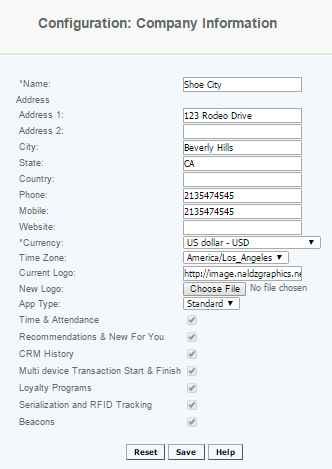Company Information
Company Information
Overview
This section is for updating information that will apply to the overall company (it applies to all venues and stores). It includes information such as the company name, address, phone number, currency, time zone, and logo and application type.
For Merchants with multiple locations this should be the corporate office or main store.
Details
The company name entered here will appear on all reports and email communications that are generated from the CAS. The maximum length of the fields is 50 characters, and information beyond that will be truncated.
Currency:
To customize your currency, select your currency from the drop down. This will be used for the enterprise - all entities must use the same currency, it cannot vary by venue or store locations.
For locations that are outside of the US user can select the currency. Currencies that are integrated with the system are US Dollar-USD; Canadian Dollar-CAD, British Pound- GBP, Euro-EUR.
If you require a different currency for your stores, please contact the support department at retailcloud for custom settings. Please note that some upgrade levels will include the custom settings at no additional cost.
Time Zones:
Select your Time Zone from the dropdown. This will be the time zone that your CAS reports will display in. If you require a different time zone, please contact the support department at retailcloud for custom settings.
Logo:
This allows you to display a logo on your CAS Reports (pdf) and on the WinPOS Register screens.
Size Requirements: Maximum file size: 1mb, Pixels: Maximum 110 by 110 pixels and should be in JPG file format.
App Type:
Select the app type you will be using for all venues and registers.
- Standard is for retail businesses
- Decimal will allow for sales to be made in decimal quantities (such as bulk sales where you could sell a quantity of 8.7)
- QSR is to enable the Quick Serve Restaurant application on the Android Tablet
Additional features and modules checked may be enabled on your account. Checking a box here will not enable a paid feature that has not been authorized. This section is used for information on the available features and may not be those enabled.
Access Rights
Access to this function is limited by default to the System Administrator and Financial Roles