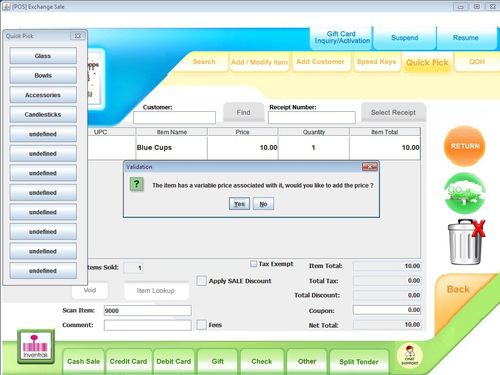Overview:
Certain items are priced to the customer for different amount and the store owner does not want to have to create different items for each sales price or go into the item edit screen each time the sales price needs to be changed. The variable priced item will have a pop up appear when it is sold on the sales transaction screen which prompts for the sales price. This makes this type of item one that can be rung up quickly.
How to create a variable priced item:
From CAS - Go to the master item screen CAS>Management>Inventory Classification>Master Item
Create an item and in the "Sales Price" box put $0.00, save
Processing on POS/Tablet
From the sales transaction screen sell the Variable Priced item, a pop up will appear that prompts for the sale price.
Fun Facts:
You can also create a Variable Discount and a Variable Coupon and when you apply it to the sale it will prompt for the discount/coupon amount.