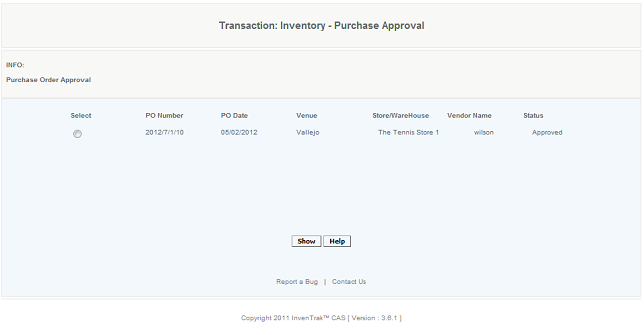Overview -
User selects a purchase order , from the displayed list and clicks showShow. The user is transferred to the created purchase order screen where the details about the order are filled indisplayed. The user reviews and approves the purchase order, then has the option to send it or print it. If the user clicks the cancel button, the PO is not approved and disappears from the list.
Details
Access - Once approved the purchase order can be sent to the vendor for processing. For each step from creating to sending a purchase order an email alert can be generated. Who receives the emails is determined through the assigning of roles for each employee or through inputting their email ID directly on the screen, in the Other Recipient box.
Details
Bug Reporting
The Purchase Order Aproval screen has the Report a Bug button. This button is for the user to report an error they have received. The user must recreate the error so it can be captured, and then the relevant logs are emailed to the support staff. The process is for the user to press the Report a Bug button. You know the report a bug is activated when a pop up message appears stating that Report a Bug is activated. This will create enhanced logs and the user would then replicate the error. When the error occurs, the logs are sent to the support staff for review.
Access
Access to this function at an enterprise level is limited by default to the System Administrator and Financial users only. Accounting, store managers, warehouse general managers as well as zone managers and human resource managers may approve purchase orders at Venues or Store assigned to them.