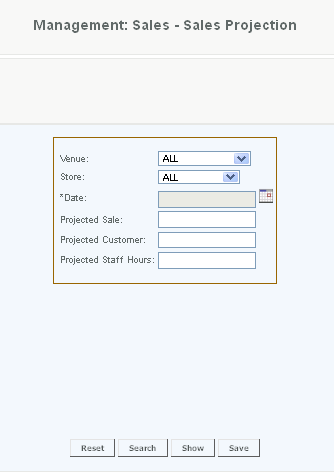Overview - Sales projections allow the user to create sales goals for a venue/store. The user selects the venue and the store and the date that the projected sales apply. User submits the projected sales, the projected number of customers, and the projected number of staff hours. When a venue/store is submitted and search is pressed, a drop down box will appear enabling the user to pick a specific day and see what that day's projected sales are or had been.
Details
Access -
This feature is to be used to generate a report on the basis of Projected Sales vs Actual Sales.
To upload / enter Projected Sales information into the system, two interfaces would be provided as following:
- Sales Projection User Interface
- Sales Projection File Import
Details
Projections can be done at an enterprise venue or store level, the user should select the appropriate venue or store and enter the projected date, the projected Sales amount, the projected Customer Count (number of transactions) and Staff Hours. After entering the data the user should select Save to commit the projections.
If you select "ALL" for Venue and "ALL" for Store, CAS will apply the Sales Projection to every Venue and Store within your Domain.
To modify data, the user should enter the venue and store data as applicable and then select search. Once the search is returned, select the date to be modified and enter show. This will display the information which can be modified.
Access
Access to this function at an enterprise level is limited by default to the System Administrator and Financial users only. Accounting as well as zone managers may modify settings at Venues or Store assigned to them.