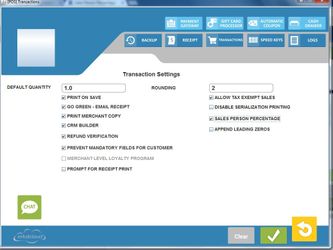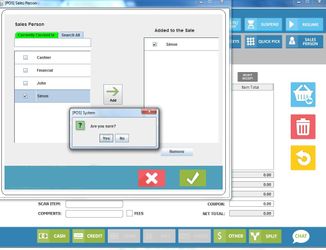Sales Person Percentage - POS
Enabling the Sales Person feature:
To enable Sales Person Percentage, navigate to Configuration Settings > Transactions and check the Sales Person box to enable and un-check the same box to disable.
Now that you have enabled Sales Person Percentage, you can attach Sales Staff to your sales transactions.
Running a Sale with a Sales Person:
You can add a Sales Person to the sale by pressing the Sales Person button on the Transaction Screen. (The button is only visible if you have enabled Sales Person Percentage under Configuration Settings)
Once that is selected it will bring up the Sales Person Percentage popup and you will be able to see all your employees currently clocked in the POS system. If you need to add an employee that is not currently clocked in, use the Search feature to search all active employees.
From the popup you can select multiple sales people and the sale will be allocated equally amount all selected. Once you select the green checkmark in the bottom right-hand corner, a dialogue box pops up so you can confirm your choice.